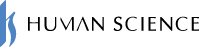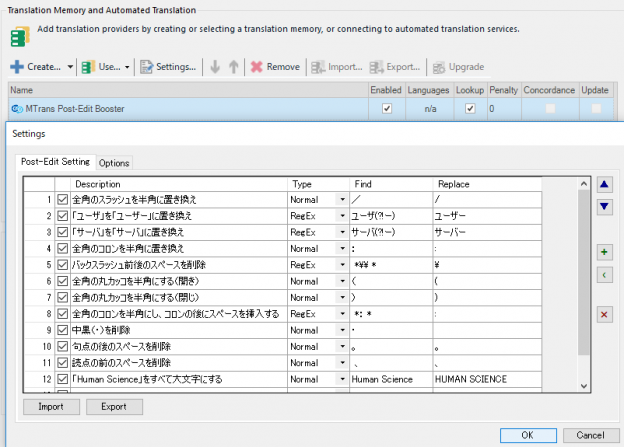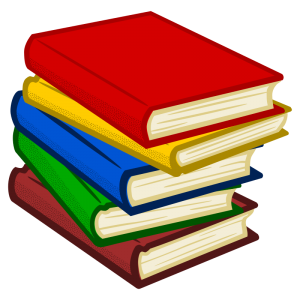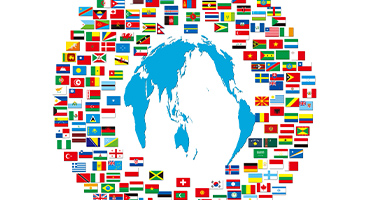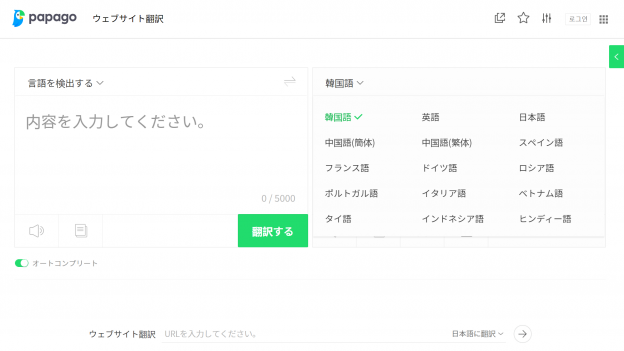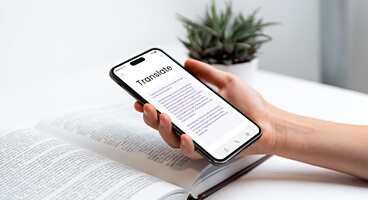Neural Machine Translation (NMT) was released in 2016. It has now become an indispensable presence in actual translation settings. More companies are starting to use a combination of machine translation and TM (Translation Memory) to advance their translation work.
The translations from NMT are often very readable, making them seem problem-free at first glance. However, if errors that are difficult to catch visually are left unaddressed and the translations are registered in the TM, it could lead to significant issues later on. This pertains to issues of notation.
Some companies define notation rules in their style guides. Let's take the colon as an example. There are two types of colons: full-width and half-width. Can you easily distinguish which one is full-width and which one is half-width?
- Table of Contents:
- 1. Pitfalls of NMT: Unable to Specify Notation
- 2. Points to Note When Registering MT+PE Translations in TM
- 3. Even with the QA check tool...
- 4. Significantly reduce typographical errors with MTrans Post-Edit Booster!
- 5. Free brochures/trials available
1. Pitfalls of NMT: Unable to Specify Notation
Currently, NMT does not allow for setting notation. As a result, it is common to see things like, "the colon on the first line is full-width, but the colon on the second line is half-width."
However, it is often difficult to notice the differences in the translation editing screen, which can lead to overlooking them.
This will cause a mixture of different notations.
2. Points to Note When Registering MT+PE Translations in TM
For example, what happens when full-width and half-width colons are mixed in the TM?
First, translators/post-editors referencing that TM may be confused about which colon to use. If there is a style guide that includes rules regarding colons, they can apply the correct one. However, if it is not specified,
・ The decision on whether to use full-width or half-width characters is left to the translator/post-editor, resulting in a continued state of mixed full-width and half-width characters
・ The translator/post-editor contacts the client for confirmation, and until a response is received, the correct notation cannot be applied, resulting in unnecessary time being taken until the work is completed
Such things can be considered.
In other words, it can cause unnecessary tasks (such as style checks and final revisions).
I took the colon as an example, but in Japanese, there are various symbols such as slashes (/) and question marks (?) that exist in both full-width and half-width forms. If this notation rule is left ambiguous, many inconsistent notations will be registered in the TM, which will lower the accuracy of the TM.
3. Even with the QA check tool...
The QA check tools are designed to detect such typographical errors. Many translators use them regularly. A variety of QA check tools have been released, ranging from paid options to open-source ones.
For example, if there is a rule regarding colons that states "always use half-width; full-width colons are not allowed," this can be set in the QA check tool. If there is a full-width colon in the file to be translated, that location will be displayed.
However, most QA check tools do not automatically fix errors even if the locations of the errors are displayed.
Therefore, if there were 50 colon errors in the translation, it would mean that you would have to perform "search + replace" 50 times. Some of you may have had such an experience.
Not only colons and question marks, but also parentheses have both full-width and half-width forms. For example, the 'JTF Japanese Standard Style Guide' published by the Japan Translation Federation outlines rules for 9 types of symbols and 8 types of parentheses. Translators/post-editors need to be aware of these rules (and possibly even more) while making revisions and enhancements to the translated text.
However, with so many types of symbols and parentheses, it becomes difficult to focus on revising and polishing the translated text. Ideally, errors that can be corrected mechanically should be fixed automatically.
4. Significantly reduce typographical errors with MTrans Post-Edit Booster!
The ability to automatically apply such notation rules is provided by Human Science's "MTrans Post-Edit Booster".
This MTrans Post-Edit Booster is an efficiency tool (a plugin for SDL Trados Studio) that assists post-editing work by automatically correcting errors specific to machine translation.
Using it is very easy.
- 1. Install the MTrans Post-Edit Booster.
- 2. Set the notation rules (for example, define a rule to "search for full-width colons and replace them with half-width").
- 3. When creating a project in Trados Studio, specify MTrans Post-Edit Booster as the MT engine and execute batch translation.
- 4. Based on the settings of MTrans Post-Edit Booster, search and replace will be automatically performed on the machine translation.
- 5. When you open the file, all the content set in MTrans Post-Edit Booster has been corrected ☺.
This will significantly reduce the need for translators/post-editors to make corrections to symbols and parentheses.
Search and replace can be individually configured by the user, allowing for flexible changes to the settings in response to updates in the style guide or changes in MT output results. Additionally, regular expressions can be used, enabling advanced automated editing.
Furthermore, MTrans Post-Edit Booster allows for exporting and importing search and replace settings. This standardizes the post-editing results among workers. It becomes an essential collaboration tool for translation departments and translation companies that perform post-editing as a team.
MTrans Post-Edit Booster is a tool that we recommend for anyone working on post-editing machine translation in Trados.
5. Free brochures/trials available
We have prepared a free brochure summarizing the overview of MTrans Post-Edit Booster.
Here you can download it. Please take a look.
In addition, we are also offering a free trial. If you would like to streamline your post-editing, please feel free to contact us.
>>Related Download Materials: Nine Cases of Machine Translation Errors and Post-Editing & Post-Editing Checklist
Related Services
Automated Post-Editing Tool MTrans Post-Edit Booster
Neural Machine Translation Integration Solution MTrans for Trados / Memsource
Machine Translation Software MTrans Team
Machine Translation (Automated Translation) Software Comparison Service