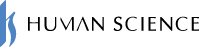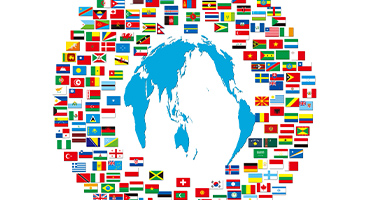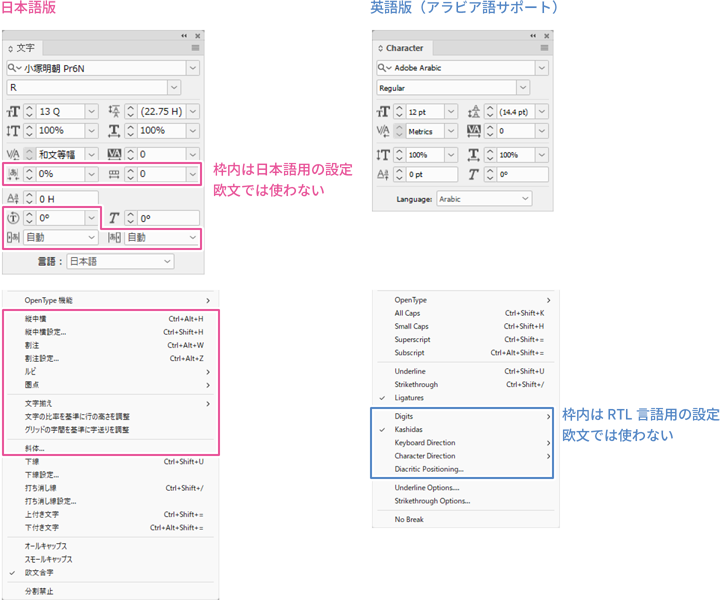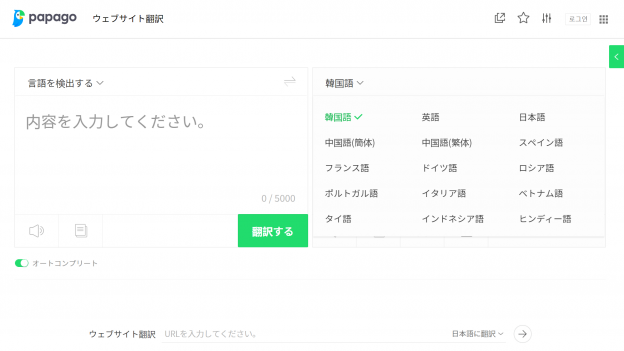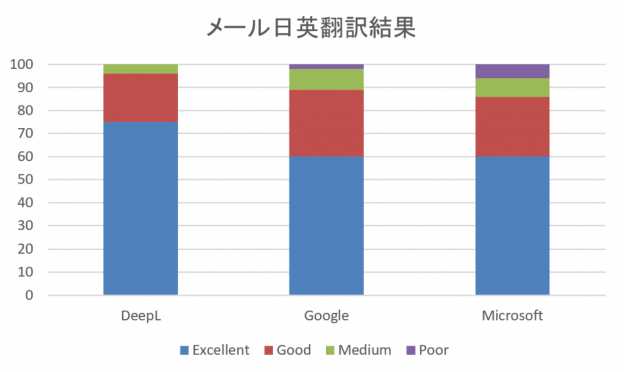- Table of Contents
-
- 1. What Is ChatGPT? What Can You Do with It?
- 1-1. What is ChatGPT?
- 1-2. What can you do with ChatGPT?
- 2. Video Translation with ChatGPT
- 2-1. Translating with ChatGPT
- 2-2. ChatGPT can also translate videos
- 3. How to Translate Video Subtitles with ChatGPT
- 4. How to Summarize and Translate YouTube Video Transcriptions
- 5. How to Transcribe and Translate Video Files
- 6. Summary
ChatGPT is a chat AI that has gained a lot of attention. Not only can ChatGPT converse like a human, but it can also translate. In this blog post, we'll explain how to use ChatGPT to translate YouTube videos.
1. What is ChatGPT? What Can You Do with It?

1-1. What is ChatGPT?
ChatGPT is a very large language model developed by OpenAI. This model utilizes artificial intelligence to communicate with users in a chat format. ChatGPT learns mainly from a large amount of the text data available on the internet, and its ability to generate natural-sounding sentences, similar to those written by humans, is its main feature.
1-2. What can you do with ChatGPT?
ChatGPT can converse like a human, create emails, blogs, and scenarios, generate ideas, summarize long texts, and translate, depending on the instructions given (called prompts). It can also be used for information retrieval, proofreading of text and code, creating proposals, creating templates for presentation materials, and generating programming code. For more information on how to use ChatGPT for translation, check out the following article.
"Is ChatGPT a Good Translator? Thorough Verification at Each Stage of Translation"
2. Video Translation with ChatGPT

2-1. Translating with ChatGPT
ChatGPT was trained on multilingual data from the internet and is capable of translating between languages. In addition to English, it supports Japanese, Spanish, French, German, Italian, Portuguese, Dutch, Russian, Chinese (simplified and traditional), Korean, Thai, Indonesian, and more. While there is no official information from OpenAI regarding which languages are supported, estimates range from 50 to 100 total.
To translate, write a prompt such as "Translate to [target language]," and then enter the text to be translated. ChatGPT will automatically detect the language in the prompt, so there is no need to specify the language of the original text. For example, when ChatGPT was asked to translate the prior paragraph from its original Japanese, here's what it came up with:
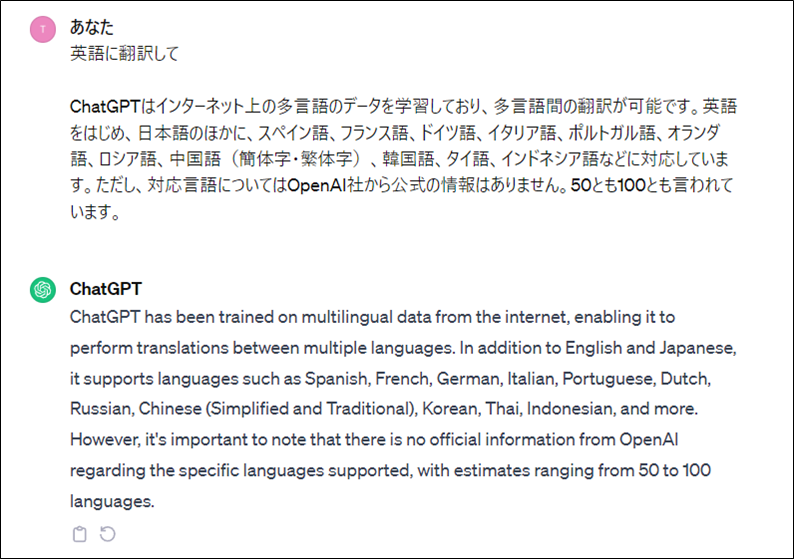
For more details on the translation accuracy of ChatGPT, check out "3. Translation Accuracy" in the following post.
"How to Translate Word, Excel, PowerPoints, PDFs, Emails, and More with ChatGPT!"
2-2. ChatGPT can also translate videos
You can use ChatGPT to translate videos. There are two ways to go about this: either translate the subtitles included in a video or transcribe video's audio and then translate the transcribed text. Both methods are explained below.
3. How to Translate Video Subtitles with ChatGPT
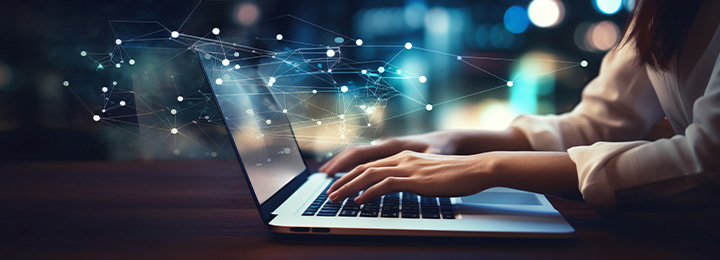
The following steps will explain how to translate video subtitles with ChatGPT from English to Japanese and add the Japanese subtitles to your video. For this, we will use YouTube Studio. YouTube Studio is a free analysis and management tool provided by Google for your own YouTube channel.
To use it, access https://studio.youtube.com/ in your web browser.
1. To download the subtitles from a video, click "Subtitles" in the left-hand menu of YouTube Studio and then click on the desired video. Next, click "Edit" next to the language you want to edit in the "Subtitles" menu. Click on "Options" (three vertical dots) and then click "Download" to download the subtitles file. You can choose from the following formats: .vtt, .srt, or .sbv.
2. Open the downloaded subtitles file in a text editor. Press the Ctrl+A keys to select the entire text, then press Ctrl+C to copy the text to the clipboard.
3. Access ChatGPT on your web browser. Type "Translate to Japanese" and press Shift+Enter to create a new line. Then, press Ctrl+V to paste the text. Press Enter to execute the translation.
4. Copy the output of ChatGPT. Create a new file in your text editor, paste the text, and save it. The file extension you use must be the same as the downloaded subtitles file. If you downloaded an .srt file, the extension of the saved file should also be .srt.
5. Back in YouTube Studio, click the "Add language" button, click "Japanese", and then click "Add" (the pen icon). Click on "Upload file", "With timing", and then "Continue," and select the file created in Step 4 to upload. Finally, click "PUBLISH" to make the subtitles public.
4. How to Summarize and Translate YouTube Video Transcriptions
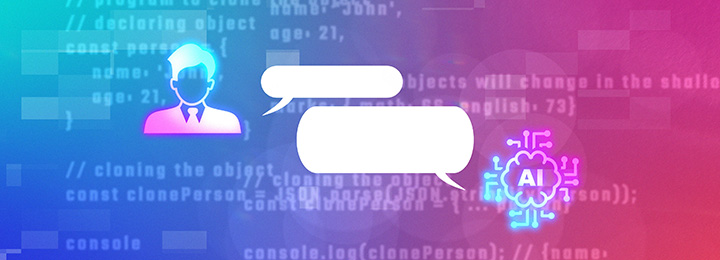
Here, we introduce a method for summarizing subtitles using "YouTube Summary with ChatGPT & Claude". This Chrome extension displays and summarizes subtitles for YouTube videos. You can install it here.
1. After installing "YouTube Summary with ChatGPT & Claude" on Chrome, a button labeled "Transcript & Summary" will appear at the top right of the video when played in YouTube.
2. Open any video on YouTube and click the "Transcript & Summary" button.
The transcript of the video will be displayed.
3. Click on the ChatGPT icon at the top of the window to open ChatGPT in a separate tab, where a summary of the subtitles will be displayed. If you are not logged in to ChatGPT, please log in.
To translate the results of Section 4. step 2 or 3 to another language, copy the text and open ChatGPT in a separate window. Type "Translate to Japanese" and press Shift+Enter to create a new line. Then, paste the text and execute the translation.
5. How to Transcribe and Translate Video Files

If you have an MP4 video file, you can use Word to transcribe it.
1. Create a new file in Word, and click the down arrow under the "Dictate" icon on the "Home" tab. Then ,click "Transcribe".
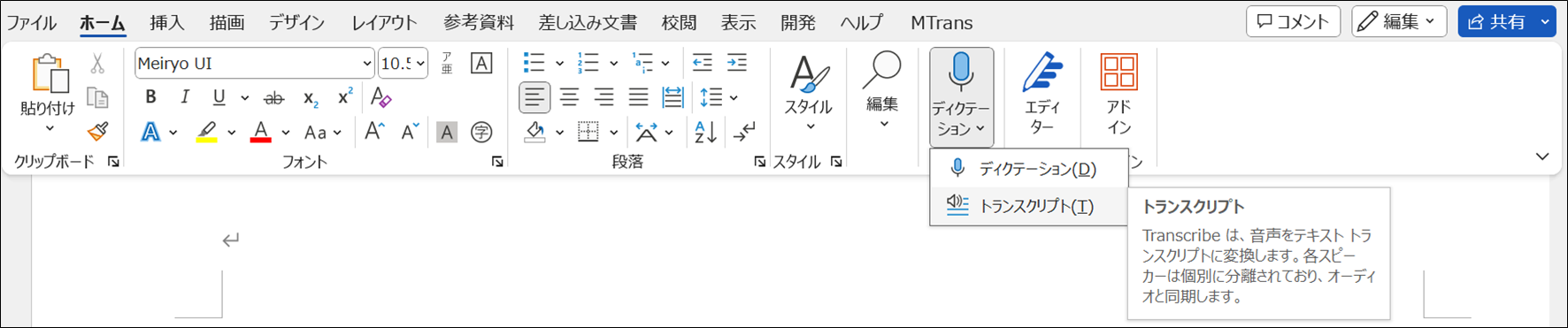
2. Select the source language and then click "Upload audio" to select the MP4 video file.
3. The upload and transcription may take some time, so please be patient until the transcription results are displayed.
4. Click "Add to Document" and then click "Speaker and Timestamp" (or "Text Only") to add the transcribed text to the body of the document.
5. To translate with ChatGPT, press the Ctrl+A keys to select the entire text, then press Ctrl+C to copy the text to the clipboard.
6. Access ChatGPT on your web browser. Type "Translate to Japanese" and press Shift+Enter to create a new line. Then, press Ctrl+V to paste the text. Press Enter to execute the translation.
6. Summary
ChatGPT supports multilingual translation and can translate subtitles and audio for YouTube videos. Simply use YouTube Studio and ChatGPT in tandem to translate English subtitles into other languages and create new subtitles. You can also use the Chrome extension "YouTube Summary with ChatGPT & Claude" to both summarize and translate transcriptions of YouTube videos. Or, if you have an MP4 video file, you can use Word to transcribe it and then use ChatGPT to translate it.
At Human Science, we offer the automatic translation software MTrans for Office and MTrans for Trados, which can utilize ChatGPT. With our tool, you can translate transcriptions with just one click. ChatGPT can be used not only as a translation engine, but also for transcription, rewriting, and proofreading, depending on the prompt. Try out MTrans for Office and MTrans for Trados with our 14-day free trial offer. Please contact us for more information.
Features of MTrans for Office
① Unlimited number of file translations and glossary integration for a fixed fee
② One-click translation from Office products!
③ Secure API connection
・For customers who want further security enhancement, we also offer SSO, IP restrictions, and so on.
④ Japanese language support by a Japanese company
・Response to security check sheets
・Payment by bank transfer available
MTrans for Office is an easy-to-use translation software for Office.
Features of MTrans for Trados
- ① Simultaneous translation using multiple machine translation engines, such as DeepL and Google.
- ② Automatic application of specific terminology to machine-translated text. Centrally managed term glossaries, regardless of the machine translation engine
- ③ String replacement, regular expression replacement, and automatic correction of translation style, notation, and expressions using ChatGPT
- ④ Automatic revision of fuzzy matches in the translation memory
- ⑤ Preservation of the original formatting and tags during machine translation
What is the Trados-dedicated machine translation solution MTrans for Trados?