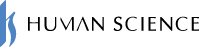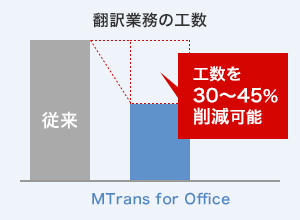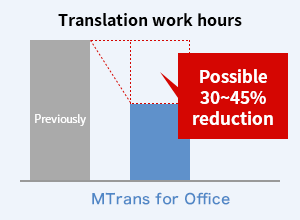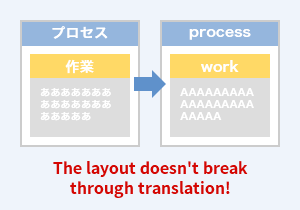Easy Translation Software for OfficeMTrans for Office 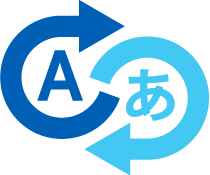
- Localization: HOME
- Machine Translation
- MTrans for Office
Translation software that supports OpenAI and DeepL
Translate Microsoft Office products such as Word, Excel, PowerPoint, and Outlook with just one click.
Also equipped with OpenAI features!
Features of MTrans for Office
1. Translate with one click on Office software
You can eliminate all the troublesome tasks such as "opening translation software," "copying and pasting," "loading files," and "drag and drop." It can be used on applications as a plug-in for Word, Excel, PowerPoint, and Outlook.
Since you can translate with one click from the tools you usually use, there is no need to start up other tools, and the man-hours for translation work can be reduced by 30 to 45% (tested by us).
2. Translation engine can be selected from DeepL, Google, Microsoft, and OpenAI.
The translation engine can be easily switched at any time. You can choose the optimal engine according to your business needs.
It includes DeepL, Google, Microsoft, and OpenAI.
Among the four types, DeepL has been gaining attention since the release of the Japanese version due to its high accuracy.
Related Blogs
How accurate is DeepL translation? Comparison results with Google and Microsoft in business emails
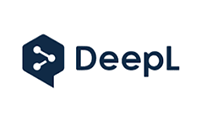 DeepL
DeepL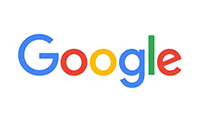 Google
Google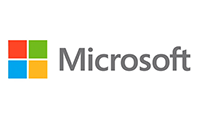 Microsoft
Microsoft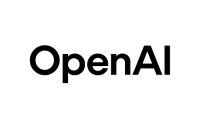 OpenAI
OpenAI
* You do not need to enter into a separate usage agreement when using DeepL, Google, Microsoft, or OpenAI engines.
* DeepL Pro is used for the DeepL engine.

3. Can accurately translate your company name, product names, and service names.
You can specify the translation for nouns and proper nouns in advance by registering them in the glossary.
4. Layout, structure, and font sizes remain as they are.
The layout, structure, and font sizes of the Japanese document that was designed with great effort will remain as is.
5. Automatic Conversion of Translation Style
You can use the automatic replacement feature for translations to differentiate between full-width and half-width characters, unify punctuation, and convert from the 'desu-masu' style to the 'dearu' style.
6. Writing Assistance by OpenAI
It is equipped with prompts that are useful not only for translation but also for writing. You can utilize features such as transcription, rewriting, summarization, proofreading, and dictionary functions provided by OpenAI. For more details, please feel free to contact us. (Windows version)
Example of use: English email generation
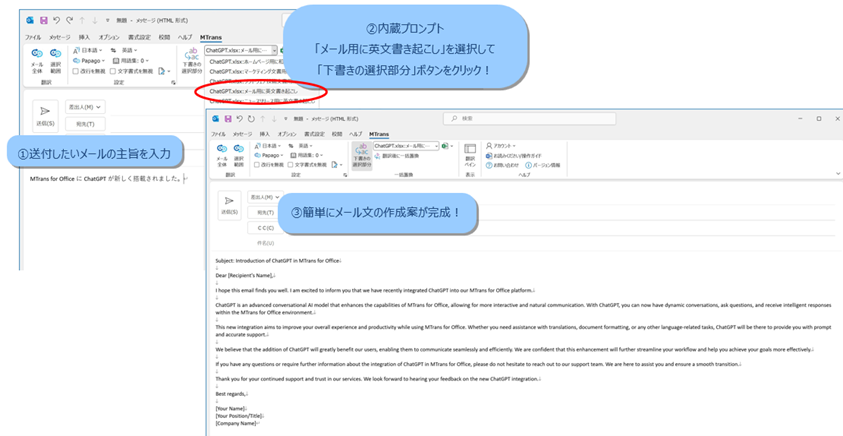
You can translate business emails.
Alternatively, you can write the summary of the email in Japanese and simply select "Generate English email" from the menu to easily generate an English email draft.
7. Simultaneous Execution of OpenAI Prompts
You can prepare multiple OpenAI prompts and execute them simultaneously. The results will be displayed in a list on the right pane. By changing the instructions of the prompts, you can generate and compare various results. (Windows version of Word)
Usage Example: Generation of Multiple Translation Proposals
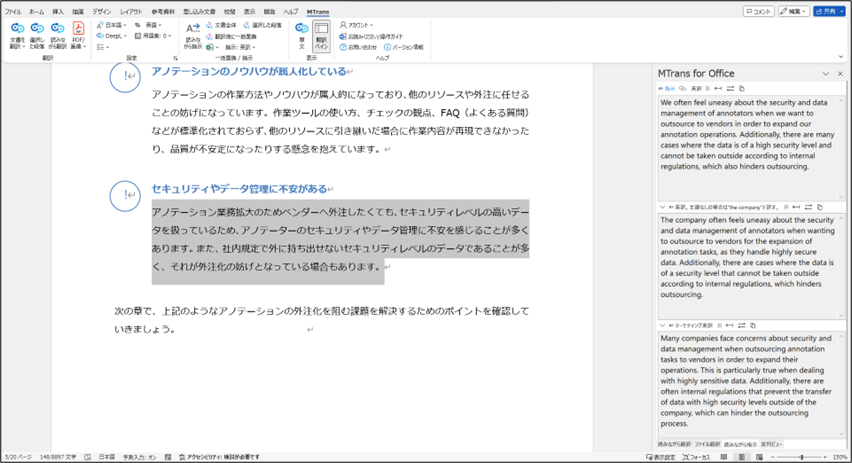
In this example, in addition to the usual translation, we are simultaneously providing supplementary translations when the original Japanese text lacks a subject, as well as translations using expressions suitable for marketing.
8. Reliable security

If you use DeepL translation or Google translation in a web browser, the translation data may be reused for other purposes.
On the other hand, "MTrans for Office" uses API connection, so there is no need to worry about exposing or sharing translated data.
We support SSO (Single Sign-On) and IP address restrictions.
Use Cases
By using MTrans for Office, you can also promote business efficiency in translation work. We have received feedback that it is possible to achieve a reduction in workload of 30% to 45%.
From email correspondence with local subsidiaries and business partners to translating internal documents and proposal materials, you can use our services for various purposes.
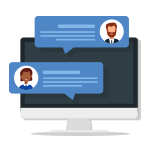 Emails with Local
Emails with Local
Subsidiary and Clients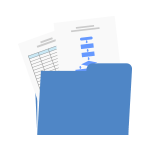 Internal Documents, Employees/Technical
Internal Documents, Employees/Technical
Manual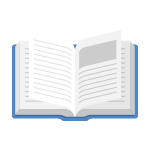 Catalog
Catalog
User Manual Proposal Materials,
Proposal Materials,
Press Releases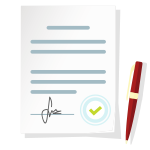 Contract
Contract
Supported Languages
Japanese, English, Chinese (Simplified and Traditional), Korean, French, Spanish, German, Italian, Dutch, Portuguese, Swedish, Polish, Russian
and 34 other languages in total
Supported Applications
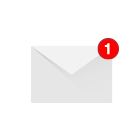 Outlook
Outlook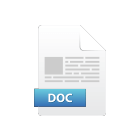 Word
Word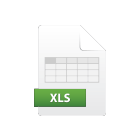 Excel
Excel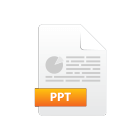 PowerPoint
PowerPoint
* We also support file formats that can be edited in Word, Excel, PowerPoint, and Outlook.
Operating Environment
-
- Microsoft Office 365 Windows Desktop/Mac Desktop/Web version
- Microsoft Office 2016/2019 Windows Desktop Version
- Microsoft Windows, macOS, and web browsers that support the above Office
* Internet connection is required.
- XP (Cross-Platform) Version MTrans for Office – Limitations in Outlook
-POP email accounts cannot use Office add-ins.
-To use Office add-ins with an IMAP email account, you need to sync your email account with Microsoft Cloud (sync settings are only available for the new UI version). For more details, please refer to the Microsoft support page.
List of Features
| Function Name | Description |
|---|---|
| Selecting MT engine Function | The Windows version can be freely switched between DeepL (DeepL Pro), Google (Cloud Translation - Basic / Advanced), Microsoft (Translator / Custom Translator), and the XP (cross-platform) version can be freely switched between DeepL (DeepL Pro), Google (Cloud Translation - Advanced), Microsoft (Translator), and OpenAI. The Windows version allows you to choose engines provided by Amazon and NAVER Papago as options. Multiple translation engines' outputs can be displayed simultaneously in the translation pane. |
| Partial Translation Function | You can select the part you want to translate and it is possible to translate only a part of it. |
| Automatic language detection Function | Equipped with a feature that automatically detects the language without selecting it. |
| User Management Function | You can check the usage status of each user. |
| Replacement Function | It is possible to set the style of the translated text in advance. (Example: "computer" → "computer", full-width brackets → half-width brackets) |
| OpenAI Features | Transcription, rewriting, summarization, proofreading, dictionary functions, and more by OpenAI |
| Glossary function | You can specify the translation for nouns and proper nouns in advance by registering them in the glossary. |
| PDF Translation Function | You can translate text-based PDFs and image-based scanned PDFs using DeepL or Google. (Windows version) |
| Image Translation Function | You can translate image files or images in the clipboard using DeepL or Google. (Windows version) |
Comparison with other products
| MTrans for Office | Translation tool which is provided by the Office software |
Company A | Company B | |
|---|---|---|---|---|
| Translate with one click | Good | △ | × | × |
| Translation of only a part of the file |
Good |
Good | Not good (Copy and paste required) |
Not good (Copy and paste required) |
| Translation Engine | DeepL, Google, Microsoft, OpenAI | Microsoft | Company A Translation Engine |
Company B Original Translation Engine |
| Outlook Translation | Good | × | × | × |
| Layout Preservation | Good | × | △ | △ |
| Pricing | Good First year: 208,000 yen~ |
Excellent Free |
Not good First year: 340,000 yen to (+ additional charges based on usage) |
Not good First year: 960,000 yen~ |
* Comparison made by us
Price List
Detailed Price List (In addition, an initial fee of 100,000 yen is required)
* You can scroll horizontally.
| Starter 3 | Starter 5 | Small | Medium | Large | Extra Large | |
| Account Usage Fee | For trial use | For small and medium-sized businesses/departments | ||||
| Monthly Price | ¥9,000 | ¥12,000 | ¥25,500 | ¥41,100 | ¥94,000 | ¥198,000 |
| Maximum number of users | 3 | 5 | 15 | 30 | 100 | 300* |
* Please contact us separately if you have more than 300 users.
* The above price is excluding tax.
* There is no limit on the number of characters used, but in very rare cases, if a very large number of characters are used,
additional charges may apply.
If the number of characters used falls within the normal range, there is no need to worry about additional fees.
FAQ
- QWhat is the difference between the automatic translation feature that comes standard with Office?
- A
Translation engines are different. The automatic translation function included in Microsoft Office products uses Microsoft's translation engine only.
MTrans for Office in Human Science can be selected from DeepL, Google, Microsoft, OpenAI.
It is also possible to connect a custom-trained engine (customization costs apply).
Additionally, the translation engines up to Office 2016 use an older method of automatic translation called "Statistical Machine Translation (SMT)".
With MTrans for Office, you can use high-accuracy "Neural Machine Translation (NMT)" powered by AI, regardless of the version of Office.
- QWhat is the difference between "Statistical Machine Translation (SMT)" and "Neural Machine Translation (NMT)?"
- A
SMT is an automatic translation using statistics. Translation is achieved by processing a large number of pairs of original text and translated text through statistics.
NMT, also known as "AI translation," is a cutting-edge automatic translation technology that is currently attracting attention.
By using a neural network that mimics brain cells, the quality is significantly improved compared to SMT.
- QDoes the translation quality improve with continued use?
Is it possible to have the system learn from past translation results (memory)? - A
Although the engine does not have a learning function, the translation quality can be improved by using the glossary function.
- QWhat languages does it support?
- A
It supports various languages.
The supported languages vary depending on the translation engine. Please refer to the following for a specific list of languages.
→Google
→Microsoft
→DeepL
→Amazon
→ NAVER Papago
- QWhat languages does NMT (Neural Machine Translation) support?
- A
NMT currently only supports English language pairs.
For example, when translating from Japanese to Italian, it may be more accurate to translate through English, such as Japanese → English → Italian, rather than directly from Japanese to Italian.
- QIs it possible to check the usage status of each user?
- A
You can check the usage status of each user.
Please contact us for specific details.
- QDoes the font formatting in the sentence affect the translation?
(For example, the whole sentence is one sentence, but the translation is separated at the point where the typeface changes.) - A
Translation accuracy may decrease if excessive font styles are set within a sentence. We are working to improve this, but for now, you can use the "Ignore formatting" feature as a workaround.
- QAre there any limitations on the version of Office?
- A
Compatible with Windows Desktop version of Office 2016/2019, Windows Desktop/Mac Desktop/Web version of Microsoft 365.
- QAre there any limitations on the number of characters or documents (file translation) that can be translated?
- A
There is none.
* However, in very rare cases, if you use a very large amount of characters, we may charge an additional fee.
If the number of characters you use falls within the normal range, you don't have to worry about additional charges.
- QIs there a limit to the amount of text that can be translated at once?
- A
There is none.
- QDoes MTrans for Office support all engines including DeepL, Google, Microsoft, OpenAI, Amazon, and NAVER Papago?
- A
Yes. It includes DeepL, Google, and Microsoft.
Please consult us regarding the use of engines provided by OpenAI, Amazon, and NAVER Papago in the Windows version.
- QWhat is the contract period?
- A
1-year contract.
- QWhat is the price of MTrans for Office?
- A
Please check here.
- QI'm worried about security when using a cloud translation engine.
- A
By our contract with each translation engine provider, the translated content will not be reused or shared with others. In addition, communication is encrypted and security is protected.
- QWhat is the security of each translation engine?
- A
DeepL, Google, Microsoft, OpenAI, Amazon, and NAVER Papago ensure security, eliminating the risk of information misuse.
- QIs IP restriction possible?
- A
Possible. It will be an option.
- QWhat is the system connection information?
- A
Please refer to the following.
[Destination Server Name (Hostname)]
https://dist.mtrans.online/MTrans+Online/hosts.txt
[Destination IP Address]
https://dist.mtrans.online/MTrans+Online/ip-addresses.txt
※The IP address may change.
- QIs SSO supported?
- A
Yes.
We support SAML.
We have a track record of supporting Azure Active Directory. For other methods, please contact us separately.
- QI have some questions about how to use MTrans for Office.
- A
Introduction of the easy translation software for Office products, "MTrans for Office"
We will introduce the details and features of MTrans for Office, a service that allows you to translate from within Microsoft Office products such as Outlook with just one click. It is a machine translation tool that can be used for various purposes. Please take a look.
- [Document Content]
-
- ・About MTrans for Office
- ・Service Introduction
- ・Features
- ・Case Studies and Achievements
- ・Fees
- ・Frequently Asked Questions

Other Services
Website Translation
We provide solutions utilizing the Web Multilingual Translation Tool Wovn.io.
Wovn.io supports 43 languages and is used on over 18,000 websites both domestically and internationally.
【Features】
- No system development required. Machine translation can be executed with just one line of code.
- Terminology can be accumulated as translation assets and applied to the translation.
- Machine translation engines output the best one from DeepL, Google, Microsoft, and Mirai Translation.
- WordPress plugin is also available
Please contact us here.
Related Services
-
Automatic Translation Tool (Automatic Translation Software)

MTrans Team -
Phrase TMS integration

machine translation solution
MTrans for Phrase TMS -
Trados integration machine translation solution

MTrans for Trados -
A post-editor with industry knowledge

will be in charge
Post-editing services and operational support