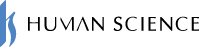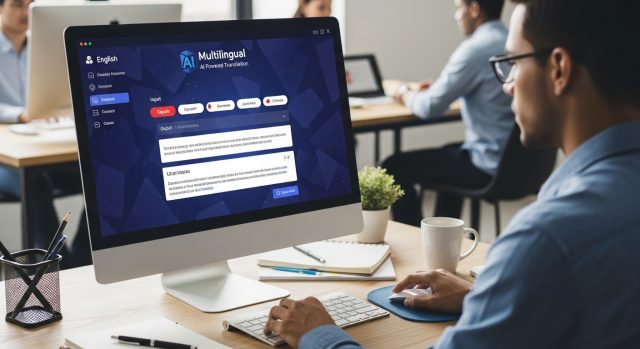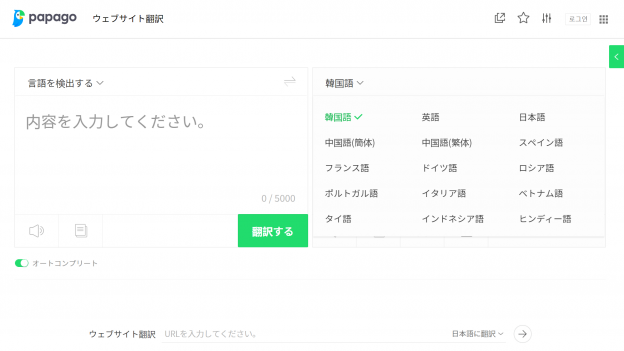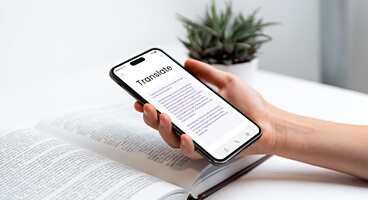- Table of Contents

1. Common Challenges Related to PowerPoint Material Translation

There are challenges when translating PowerPoint materials as follows.
●I want to quickly and efficiently translate PowerPoint presentations
PowerPoint offers an automatic translation tool as a standard feature, but there are limitations in accuracy and usability. To perform automatic translation, you need to select the text to be translated, which means that if there are multiple text boxes within a single slide, you have to select each piece of text individually, which can be time-consuming.
●I want to translate all PowerPoint slides at once
If you want to translate all the slides included in the presentation, you need to select and translate each text box for each slide, and then repeat the same process for all slides. For presentation materials that contain many slides, this task can be very time-consuming.
●I want to translate with ChatGPT but want to do it efficiently
It is also possible to have the AI chat service ChatGPT translate, but you need to copy the text in PowerPoint and paste it into the ChatGPT chat box to instruct it to translate.
●I want to know about tools that can translate PowerPoint for free
In addition to the translation tool built into PowerPoint, you may consider using free translation tools available on the internet. However, since free translation tools have limited features such as glossaries, it is necessary to manually correct product names and service names. Additionally, there may be issues with confidentiality, as the information entered can be reused for service improvement, raising security concerns for business use.
>Is Confidentiality Maintained with DeepL Translations? What About Security?
●I want to know an easy way to do it in-house without requesting a translation company
Requesting a translation company can incur costs and may take time to meet deadlines. Additionally, for specialized content or company-specific terminology, it can be difficult for external translators to achieve accurate understanding. If there are means to efficiently conduct translation work in-house, there are significant benefits in both cost and time.
2. How to Solve PowerPoint Translation Challenges
The first item for consideration is the translation tool that is standard in PowerPoint. This feature is available for free and may meet basic translation needs. Although there are limitations in usability and accuracy, it is sufficient for translating only certain parts of the text.
While it is possible to consider using Copilot for Microsoft 365 for translation, when I actually tried it, it did not accept the following translation instructions.
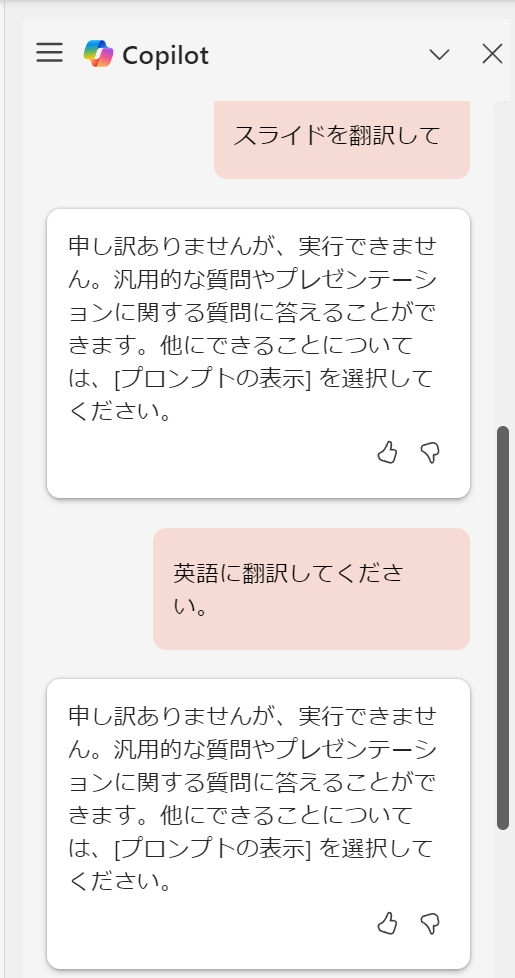
By entering "Please translate the following into English" and then copying and pasting the text, I was able to translate it as shown below. I think it would be convenient if it could read the slides directly, but currently, copying and pasting the text is necessary.
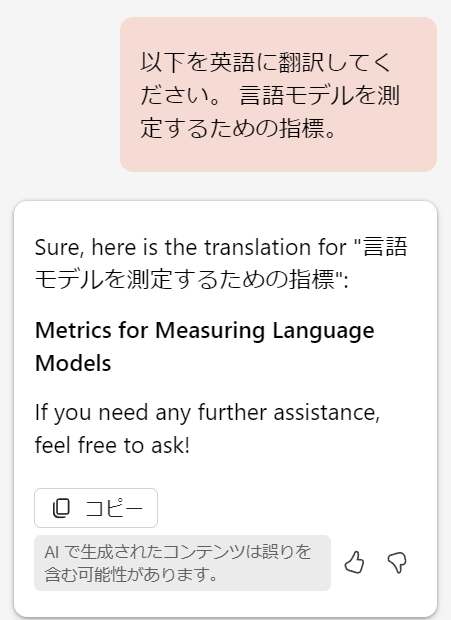
Using add-ins is effective for streamlining translation work in PowerPoint. For example, MTrans for Office allows you to perform translation tasks directly within PowerPoint, enabling you to translate entire slides or presentations with a single click. There is also a PowerPoint version of DeepL. These tools come equipped with glossaries and auto-correction features, which can reduce manual editing work and improve the efficiency and quality of translations.
3. Recommended Tools for PowerPoint Translation
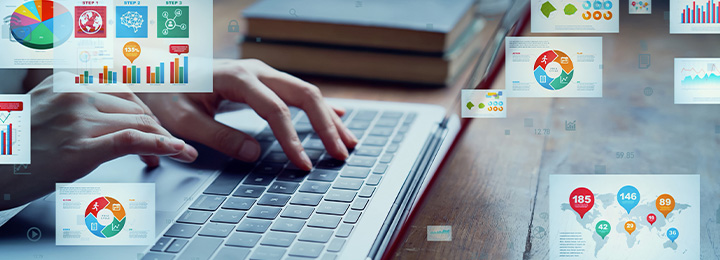
We recommend MTrans for Office for PowerPoint translation. MTrans for Office is a translation add-in software for Microsoft 365 products (Word, Excel, PowerPoint, Outlook) that allows users to translate with a single click. It supports multiple translation engines (DeepL, Google, Microsoft, OpenAI) and maintains the layout and formatting of the file after translation. Additionally, it supports a wide range of languages, including Japanese, English, Chinese, and Korean, making it particularly useful for improving translation efficiency in businesses and organizations.
>Introducing how to translate Word, Excel, PowerPoint, PDF, and emails using ChatGPT!
>Easily translate by integrating ChatGPT with Office products! We introduce the methods and benefits.
4. Benefits of Using MTrans for Office

MTrans for Office is developed for corporations and offers various benefits for business use.
●Usability
The biggest feature of MTrans for Office is its excellent operability. In traditional translation work, cumbersome steps were required, such as selecting and copying text, translating with external translation tools, and pasting the results. However, with MTrans for Office, translation is completed with just one click. Additionally, unlike the standard translation features in PowerPoint, MTrans for Office allows you to translate slides or the entire presentation with a single click.
●Layout Preservation
By using MTrans for Office to translate PowerPoint, the formatting such as slide layout, font settings, text size, and color usage is preserved after translation, minimizing the time required for design adjustments.
●Translation Quality
In terms of translation quality, we utilize translation engines from DeepL, Google, Microsoft, and OpenAI. You can choose between DeepL's natural translations, Google's and Microsoft's extensive language support, and the advanced translation and proofreading features that consider context provided by OpenAI's GPT engine, depending on your needs. This allows us to handle a wide variety of content, from technical documents to creative expressions.
●Security
We implement robust security features with corporate use in mind. Secure communication through the API ensures that translation data is encrypted during transmission. Additionally, we have commercial agreements with each provider of translation engines, so the input and output data is not reused for model or service improvement. It is also possible to restrict usage locations through IP limitations.
●Terminology Management
The customizable glossary feature allows for the accurate management of company-specific terminology and product names. The glossary can be shared within the team, enabling multiple users to work with the same glossary. This helps maintain consistency in the company's branding and specialized terminology.
●Multilingual Support
We support over 30 language pairs, covering a wide range of languages including the major languages of Japanese, English, Chinese, and Korean, as well as European languages and other Asian languages. We appropriately address the unique writing systems and grammatical rules of each language, providing high-quality translations.
●Equipped with Generative AI
By connecting to the GPT-4o model that supports the AI chat service ChatGPT, you can utilize generative AI for tasks such as transcription of English emails, summarization of texts, and document creation in addition to translation. It comes with built-in prompts that assist with translation and writing, which can be executed with a single click. The prompts can also be customized.
Automatic post-editing feature
Equipped with string replacement, regular expression replacement, and automatic correction features for translated text using generative AI. If you are repeatedly performing specific correction tasks after translation, such as standardizing the representation of characters and symbols or refining the expression of the translated text, you can set conditions to automatically correct the translated text.
5. Summary
When translating PowerPoint materials, it is important to choose efficient translation methods and tools. While there are standard automatic translation features, they have limitations in accuracy and usability, especially when dealing with a large number of slides. Free translation tools are also available, but they pose challenges in terms of security and terminology accuracy. Therefore, we recommend using add-ins like MTrans for Office.
Human Science offers an automatic translation software called "MTrans for Office" that utilizes translation engines from DeepL, Google, Microsoft, and OpenAI. OpenAI can not only translate but also generate, rewrite, and proofread text depending on the prompt, supporting business efficiency and multilingual capabilities. MTrans for Office also offers a 14-day free trial. Please feel free to contact us.

Features of MTrans for Office
- ① Unlimited number of file translations and glossary integration for a fixed fee
- ② One-click translation from Office products!
- ③ API connection ensures security
・For customers who want further enhancement, we also offer SSO, IP restrictions, and more. - ④ Support in Japanese by Japanese companies
・Support for security check sheets is also available
・Payment via bank transfer is available
MTrans for Office is an easy-to-use translation software for Office.