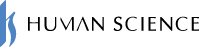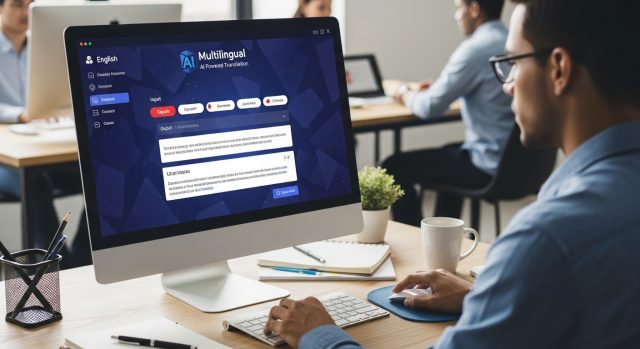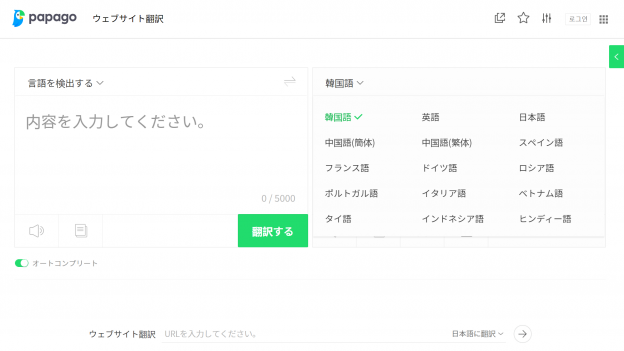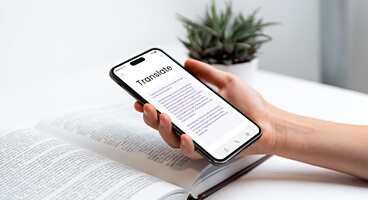- Table of Contents
-
- 1. What can you do with Generative AI × Word?
- 2. How to Implement Generative AI × Word
- 2-1. Microsoft 365 Copilot
- 2-2. GPT for Excel Word
- 2-3. MTrans for Office
- 3. Examples of Using MTrans for Office
- 3-1. Writing Using Generative AI
- 3-2. Translating Using Generative AI
- 3-3. Benefits of Utilization
- 4. Summary

1. What can you do with Generative AI × Word?
・Drafting Documents
AI can efficiently create initial drafts of meeting materials, proposals, presentation documents, catchphrases, and more. By simply instructing the AI on the main themes and key points to include, it automatically generates a structured framework for the document. For example, when creating a proposal for a new product, entering the product features and target market allows the AI to suggest a document flow from introduction to conclusion. This enables ideas to be quickly shaped into form.
・Adjustment of tone and length of text, table conversion
This feature allows you to adjust existing text to various tones and lengths. You can transform formal business documents into more casual expressions or simplify specialized content for a general audience. Additionally, you can condense verbose text into concise summaries or expand brief key points into detailed explanations. The writing style can be optimized according to the target audience and purpose.
・Proofreading of Text
Advanced text proofreading beyond simple spell and grammar checks is available. AI not only detects typos and grammatical errors but also suggests improvements for more natural and readable expressions. It points out redundant phrases, avoids repetitive use of the same words, and proposes more appropriate wording, enhancing the overall quality of the text. Additionally, it can perform checks tailored to specific industries or contexts, contributing to the improvement of specialized document quality.
・Text Summarization
We can concisely summarize long reports, articles, research papers, and more while maintaining the core points. AI identifies important information within the text and extracts the essential message by omitting unnecessary details. The summary length can be flexibly specified, such as "within one paragraph," "three key points," or "within 200 characters," allowing for an optimal summary tailored to your purpose. This is especially useful when you want to grasp a large amount of information quickly or share lengthy content briefly in meetings or presentations.
・Document Translation
We provide smooth translation across multiple languages. Unlike traditional machine translation, AI offers natural translations that consider context and specialized fields. We accurately translate industry-specific terms and expressions for business documents, technical manuals, marketing materials, and more. In addition to simple language conversion, we also adjust expressions to reflect the cultural background of the target language, reducing barriers in international communication. Furthermore, we can tailor the tone and level of expertise in the translation results to create documents optimized for the intended audience.
2. How to Implement Generative AI × Word
2-1. Microsoft 365 Copilot
Microsoft 365 Copilot is a generative AI assistant integrated across Microsoft 365 applications. In Word, it serves as a powerful tool that automates document creation, editing, summarization, and style changes. It supports a wide range of tasks such as drafting documents, summarizing or rewriting existing documents, and changing styles (casual, formal, concise). It is very easy to use: simply open the Copilot panel on the right side of Word and enter your request in natural language. For example, if you type "Create a summary of this document," the AI will analyze the document and generate a summary. You can review the generated content and edit it or insert it directly into the document as needed. To use Copilot, you need an additional Microsoft 365 Copilot license in addition to your Microsoft 365 subscription.
2-2. GPT for Excel Word
GPT for Excel Word is a tool that integrates ChatGPT as a Word add-in, allowing you to use generative AI features directly within Word. You can utilize various functions such as document creation support, translation, grammar checking, summarization, and style modification within the Word working environment.
To install, simply select "Add-ins" from the "Home" tab in Word and install "GPT for Excel Word." By entering instructions in the side panel, you can apply the generated content to your document. To use it, you need to purchase a pack that includes a certain number of tokens. The number of tokens consumed varies depending on the AI model, and when using gpt-4o, you can use up to 1.5 million tokens for $29.
2-3. MTrans for Office
MTrans for Office is an AI writing and translation add-in available for Word, Excel, PowerPoint, and Outlook. It comes with built-in prompts specialized for writing and translation, which can be accessed with a single click. You can also register your own custom prompts. In addition to OpenAI's generative AI models, it integrates with translation services such as DeepL and Google. Features include convenient glossaries for translation and file translation capabilities. A subscription is required to use the service.
3. Examples of Using MTrans for Office
When you install MTrans for Office, the "MTrans" tab and the "MTrans AI" tab will be added to the Word ribbon. The "MTrans AI" tab is for writing, and the "MTrans" tab is for translation.
3-1. Writing Using Generative AI
Click the "MTrans AI" tab and then click the "Prompt" button on the far left.

When the side panel appears, select the prompt you want to execute from the list and click the "Execute" button. The execution result of the prompt will be displayed. The execution result can be reflected in the main text.
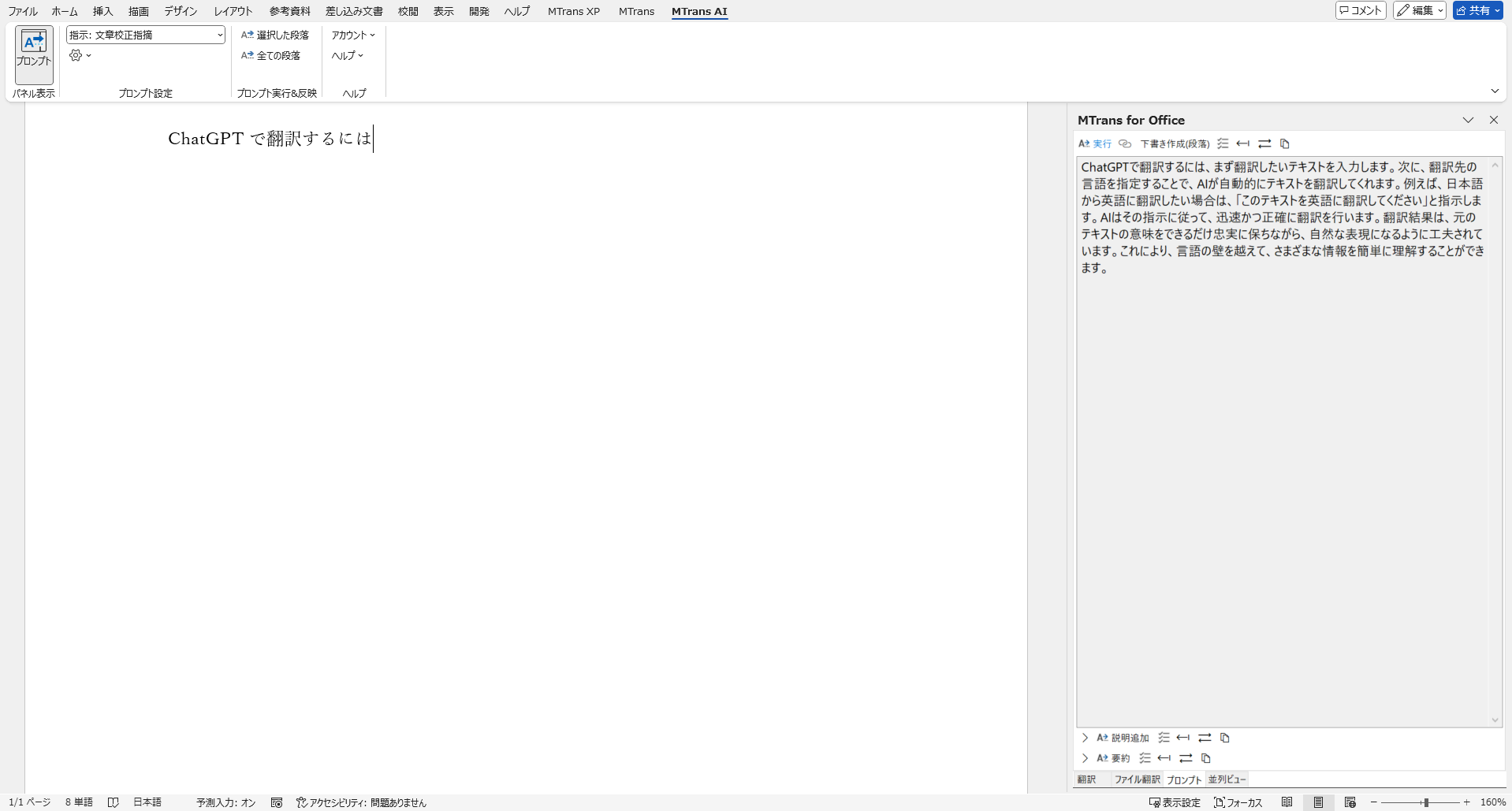
The prompt list includes built-in prompts useful for writing tasks such as drafting, summarizing, and proofreading, and you can also register your own custom prompts. By pre-registering frequently used prompts, you can execute them with just a click.
When customizing prompts, you can specify OpenAI's AI models, allowing you to use the latest GPT model, GPT-4.1, as well as the reasoning models o3 and o4-mini. By combining your own prompts with the latest models, creating highly specialized documents becomes more efficient.
3-2. Translating Using Generative AI
Set the translation language in the "MTrans" tab under "Translation Settings" and select "OpenAI" from the list of translation engines. You can also specify the glossary to be used for the translation.

In the "Advanced Options," you can specify the translation field. Specifying the field improves translation accuracy. You can also customize the translation engine by registering your own prompts.
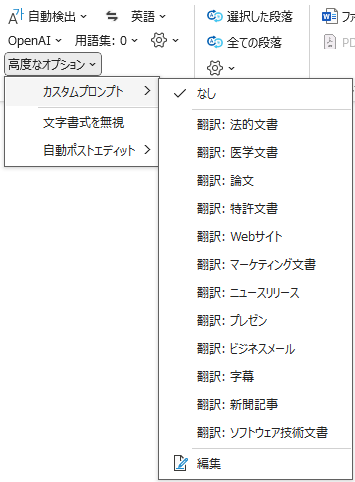
Click the "Panel Display" button to show the translation panel on the right side of the screen.
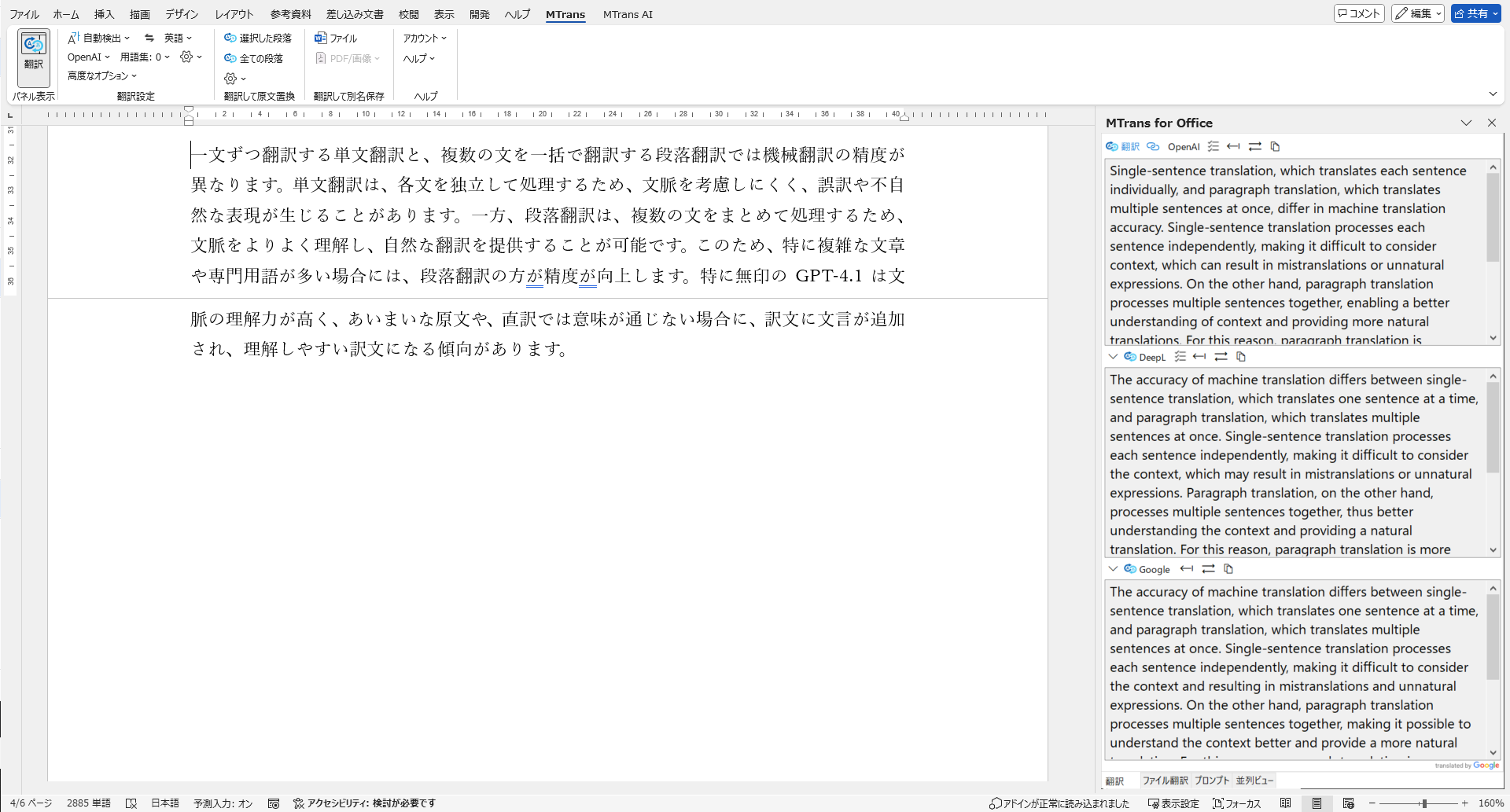
The translation panel allows you to use multiple translation services. In the screenshot above, OpenAI, DeepL, and Google are used simultaneously for translation. Translators can compare the translated texts and choose the most appropriate translation.
To translate the entire document at once, click the "File" button on the ribbon. Once the translation is complete, the original document and the translated document will be displayed side by side, allowing you to review and edit the translation while referring to the original text.
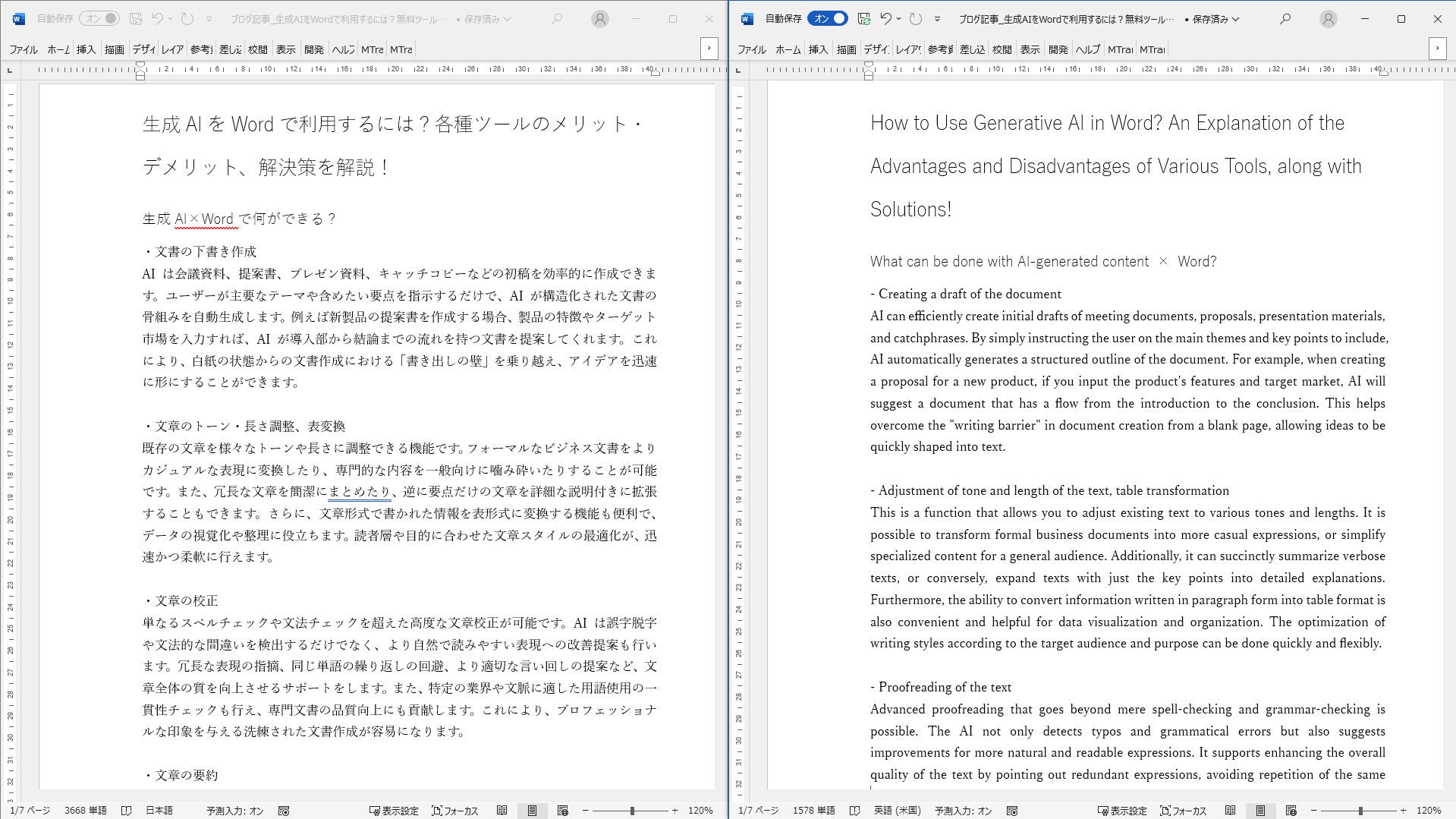
3-3. Benefits of Utilization
・Security Assurance
MTrans for Office connects to paid API versions of various translation services, and input/output data is not used for AI model improvement or new service development. In particular, the contract with OpenAI enables Zero Data Retention (ZDR), meaning input/output data is not stored on OpenAI servers. Therefore, the risk of confidential information or personal data leaking externally is greatly reduced.
- Able to utilize the latest AI models for writing tasks
OpenAI released the latest models GPT-4.1, o3, and o4-mini in April 2025, and MTrans for Office supports these models. You can improve the efficiency and quality of writing tasks by leveraging the latest AI models.
・Access to more accurate translation features
By utilizing the latest generative AI models, it understands context and enables more natural and precise translations. Specialized terminology and nuances are also appropriately reflected, making it ideal for business and academic use. For details on GPT-4.1's translation accuracy, please refer to the blog article below.
[Related Blog]
What Is the Translation Accuracy of OpenAI's New Model GPT-4.1? A Comparison with DeepL!
- Ability to translate using multiple translation engines
You can use translation engines from OpenAI, DeepL, Google, and Microsoft. By leveraging multiple engines, we provide translations tailored to your needs. Utilizing the strengths of different engines, we support a wide range of language pairs and specialized fields.
4. Summary
This article introduced three tools for utilizing generative AI in Word: Microsoft 365 Copilot, GPT for Excel Word, and MTrans for Office. These tools efficiently handle tasks such as drafting documents, adjusting tone and length, proofreading, summarizing, and translating. In particular, MTrans for Office offers high-precision translations by leveraging multiple translation engines. MTrans for Office also excels in security, reducing the risk of information leaks while enabling the use of the latest AI from OpenAI.
Our company offers an automatic translation product, MTrans for Office, integrated with the OpenAI API. By using the API, you can leverage OpenAI's generative AI without the risk of information leaks. With MTrans for Office, you can call OpenAI from Word, Excel, PowerPoint, and Outlook with just one click, not only to proofread texts but also to translate and compose English emails. You can also create your own prompts. Try the quality and usability of MTrans for yourself with our 14-day free trial offer.

Features of MTrans for Office
- ① Unlimited number of file translations and glossary integration for a fixed fee
- ② One-click translation from Office products!
- 3. API connection ensures security
- For customers who want further enhancement, we also offer SSO, IP restrictions, and more. - ④ Support in Japanese by Japanese companies
・Response to security check sheets is also possible
・Payment via bank transfer is available
MTrans for Office is an easy-to-use translation software for Office.