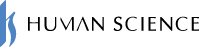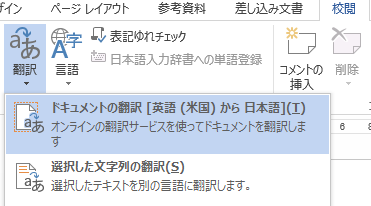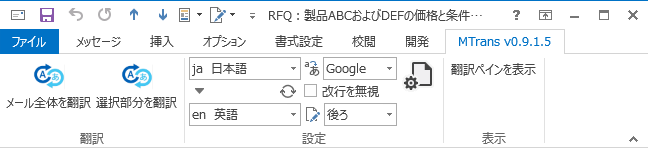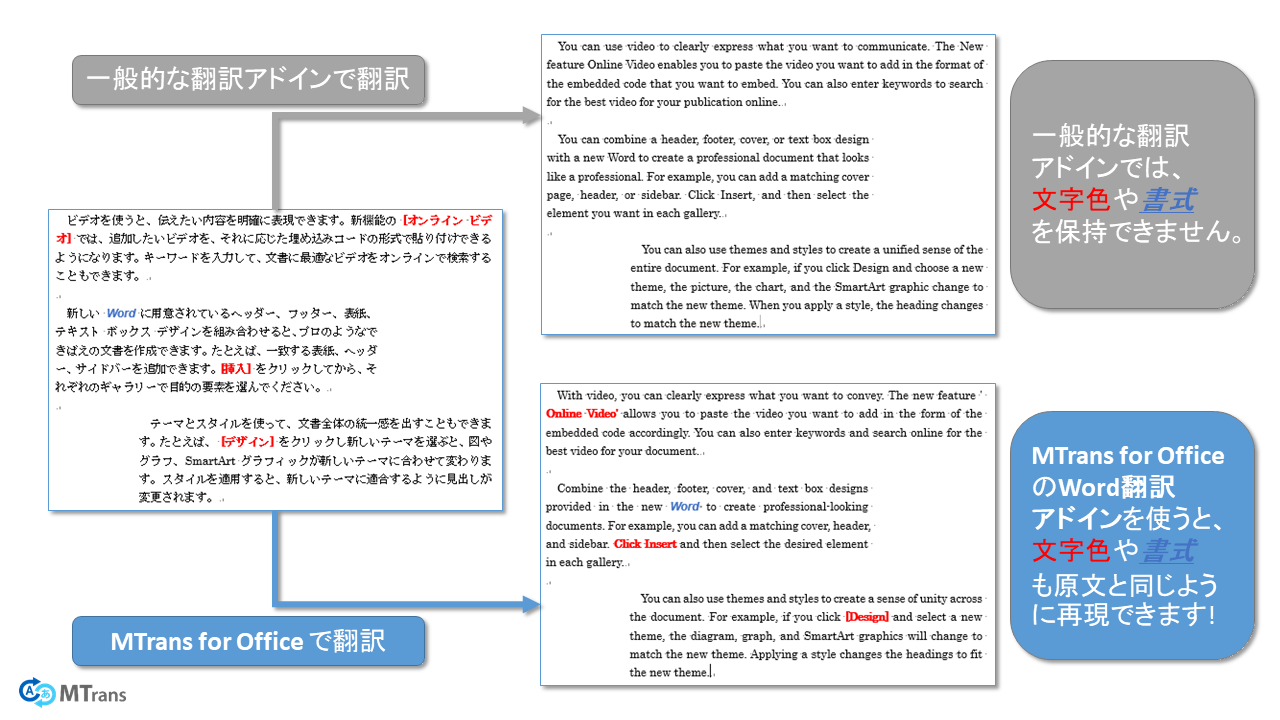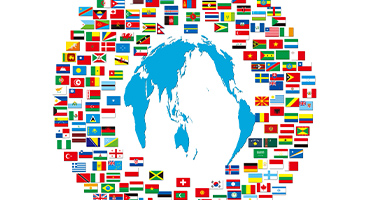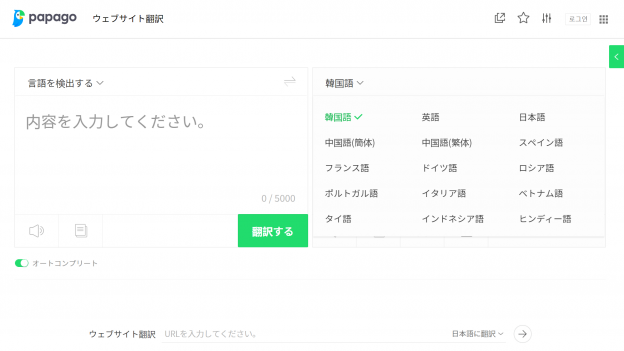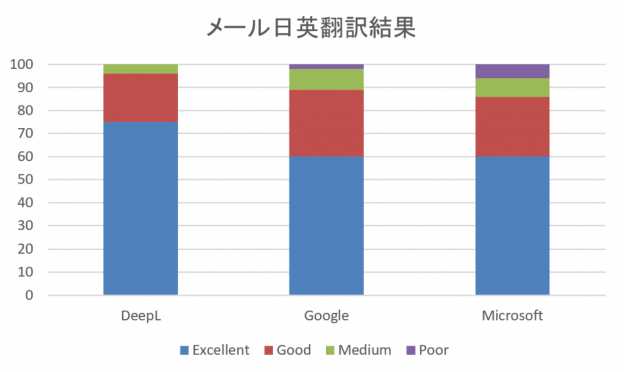Human Science quickly recognized the potential of machine translation and has been conducting research and development in machine translation and language technology for many years.
Today, we are pleased to announce a new automatic translation solution that makes using machine translation easier and more convenient. It is called "MTrans for Office."
"MTrans for Office" is an automatic translation solution package compatible with Microsoft Office applications such as Outlook, Word, Excel, and PowerPoint, which are used on a daily basis.
In this blog, we will introduce the background and features of the development of 'MTrans for Office'.
Table of Contents
1. Background of the Development of MTrans for Office
1-1. Copying and pasting or dragging and dropping is a hassle
1-2. The translation is a bit off
1-4. Response to Security Risks
2. MTrans for Office solves those challenges
2-2. Readable and Accurate Translations
2-3. High Precision Layout Reproducibility
3. Information about the Free Trial
1. Background of the Development of MTrans for Office
Each Microsoft application comes with a built-in automatic translation feature by default.
In addition, recent online automatic translation tools allow you to simply drag and drop files to generate translated files.
However, it seems that these features are not user-friendly tools for all users. At Human Science, we have heard many challenges from our customers such as the following.
1-1. Copying and pasting or dragging and dropping is a hassle
Microsoft Office applications come with a built-in translation feature.
For example, in Word, you can translate in two ways: "Translate Document" and "Translate Selected Text."
Default translation feature of Word 2013
When translating with "Document Translation", all text within the file is sent over the internet, a web browser opens, and the translation is displayed. If you want to save the translation in Word file format, you must copy and paste the translated text displayed in the web browser into Word.
In the latter case, after selecting the text you want to translate, click on "Translate Selected Text" to display the translation on the right side of the Word screen. To reflect that translation in Word, you need to click the "Insert" button.
In other words, whether translating the entire file or just a portion of the text, you must click multiple times to perform the translation.
To use the online automatic translation tool, drag and drop the relevant Word file. Once the translation of the file is complete, click the "Download" button to obtain the translated file.
I have heard from those who translate regularly that these operations are very "troublesome."
1-2. The translation is a bit off
The translations obtained from Microsoft's standard translation feature often have lower accuracy compared to current online automatic translation tools.
If the selection range is too wide, there may be cases where only part of it is translated.
For example, if you translate our English homepage into Japanese using Word 2013, it will look like this.
Source:
Human Science is a leading company in the Japanese localization industry specializing in the IT fields, and also provides services for localizing a wide range of manuals into Japanese and other multiple languages using cutting-edge technology and tested experience.
Translation of Word 2013's translation feature:
Human science is a leading company in the Japanese localization industry specialized in the IT field, providing services to localize a wide range of manuals into multiple languages using Japanese and cutting-edge technology, along with testing experience.
This is not a fluent translation that you would get from the latest machine translation. Also, this example's translation contains the English word "languages" remaining, and it is common for some parts to not be translated at all.
1-3. The color and formatting settings of the text are reset
General Word files have many formatting options set, such as bold, underline, and text color.
However, the standard translation features of Microsoft and common online automatic translation tools do not retain these formatting options during translation, so the translated version of the file will not have bold text or color changes.
Therefore, if you want to use bold text and font colors in the translated file just like in the original text, users will need to make manual adjustments.
In addition, with the "translation of the selected text," if the selected text spans multiple lines, it will be translated in a single column. Therefore, if you want to maintain a similar layout in the translated file, it can be quite cumbersome.
1-4. Response to Security Risks
For example, when you click on "Translate Document" in Word 2013, the following message will be displayed.
"Word sends documents in an unprotected format over the internet," it says. That can be a bit concerning, right?
(Note: When performing the same operation in Word 2016, you will see 'The text will be sent in a protected format.')
In addition, many free online translation tools may reuse the text being translated.
These tools cannot be used when translating highly confidential business documents.
2. MTrans for Office solves those challenges
MTrans for Office solves existing challenges like these and provides a more user-friendly and higher-accuracy automatic translation solution.
2-1. Easy Operation
No more tedious drag-and-drop or copy-paste tasks.
Translation Menu for MTrans for Outlook
Installing MTrans for Office will add menus to each application.
You can translate entire emails, files, or selected text with just one click of the "Translate" button. There is no need to copy and paste or open a web browser for translation.
2-2. Readable and Accurate Translations
MTrans for Office utilizes the latest automatic translation technology. You can expect high translation accuracy.
Furthermore, the ability to choose the type of machine translation engine is a significant feature.
You can choose the optimal engine according to quality requirements and policies.
The translation of the previous text using MTrans for Office will be as follows.
Source:
Human Science is a leading company in the Japanese localization industry specializing in the IT fields, and also provides services for localizing a wide range of manuals into Japanese and other multiple languages using cutting-edge technology and tested experience.
Translation of Word 2013's translation feature:
Human science is a leading company in the Japanese localization industry specialized in the IT field, providing services to localize a wide range of manuals into multiple languages using Japanese and cutting-edge technology, along with testing experience.
Translation of MTrans for Office:
Human Science is a leading company in the Japanese localization industry specializing in the IT field, providing services to localize a wide range of manuals into multiple languages, including Japanese, using cutting-edge technology and proven experience.
The translation from MTrans for Office is much more readable and accurate compared to the previous translation.
2-3. Keep the text color and formatting as is
Human Science has addressed various challenges of machine translation through years of research and development of automated translation solutions.
Those experiences are also utilized in MTrans for Office.
Achieve high reproducibility through unique technology in human science.
2-4. Reliable security
All communications and data related to automatic translation will be encrypted.
Additionally, unlike general online translation tools, the text being translated will not be reused.
You can use our services with confidence, even when translating highly confidential documents.
3. Information about the Free Trial
We offer a free trial for companies that want to try it out right away.
MTrans for Office is the perfect solution for those who want to make email translation a little easier and easily translate proposals and estimates.
MTrans for Office 14-day free trial
MTrans for Office is a plugin for Microsoft Office products, such as Outlook, that provides one-click translations. It currently supports the translation engines DeepL and Google, and even features integration with ChatGPT.
MTrans has an intuitive interface that can be used immediately, without any explanation. As long as there's an internet connection, your staff can easily use MTrans to translate the text of their Office products from anywhere in the country or abroad.
And thanks to the transcription, rewriting, summarization, proofreading, and dictionary functions powered by ChatGPT, it's more convenient than ever.