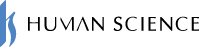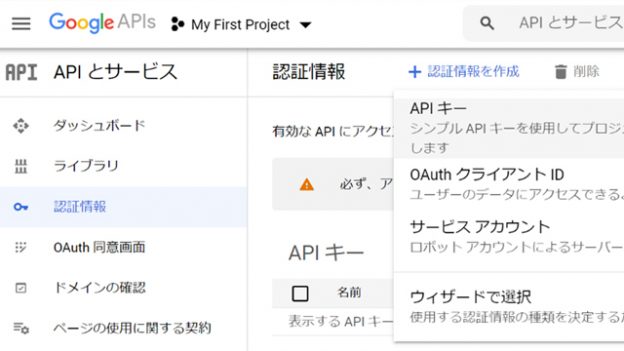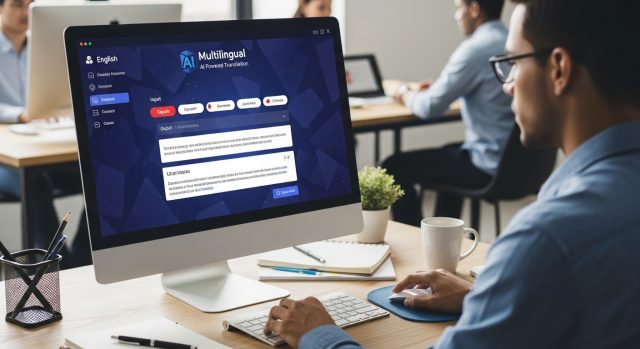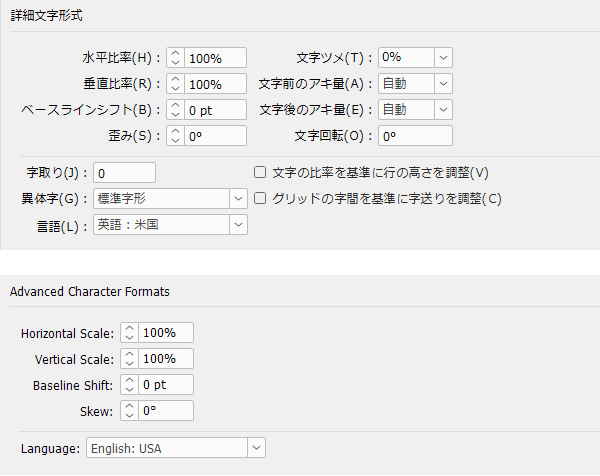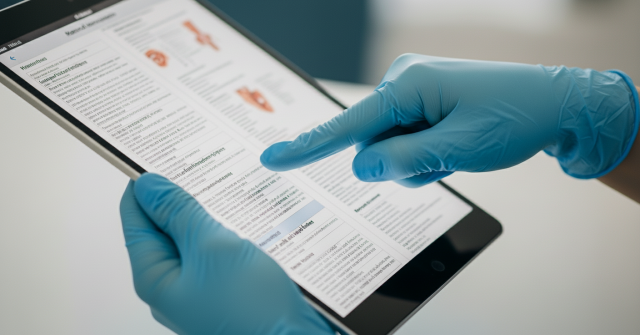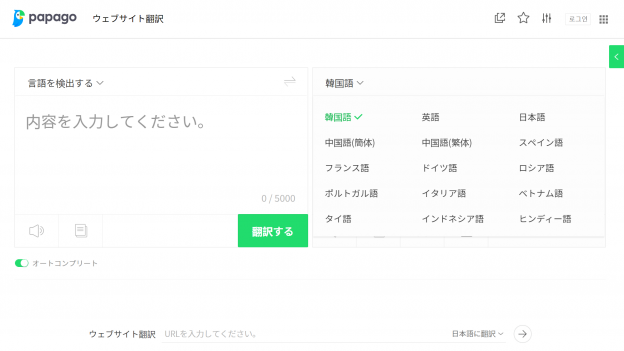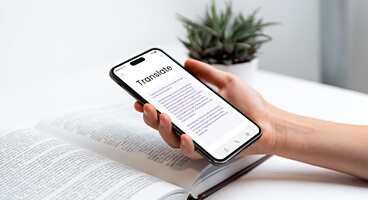Table of Contents
1. Install the MT Enhanced Plugin extension for Trados
2. Introduce MTrans for Trados manufactured by Human Science
1. Install the MT Enhanced Plugin for Trados
Trados has a mechanism for extending its functionality. Additionally, the SDL AppStore for searching and downloading extensions is built into Trados.
To use Google Translate, you need to set up the Google Cloud Translation API and install the MT Enhanced Plugin for Trados Studio extension in Trados.
How to Set Up the Google Cloud Translation API
1. Access the following page from your web browser to create a Google account.
https://support.google.com/accounts/answer/27441?hl=en
2. Access the following page.
https://console.developers.google.com/cloud-resource-manager
3. Click on the menu button in the top left > "API & Services" > "Credentials".
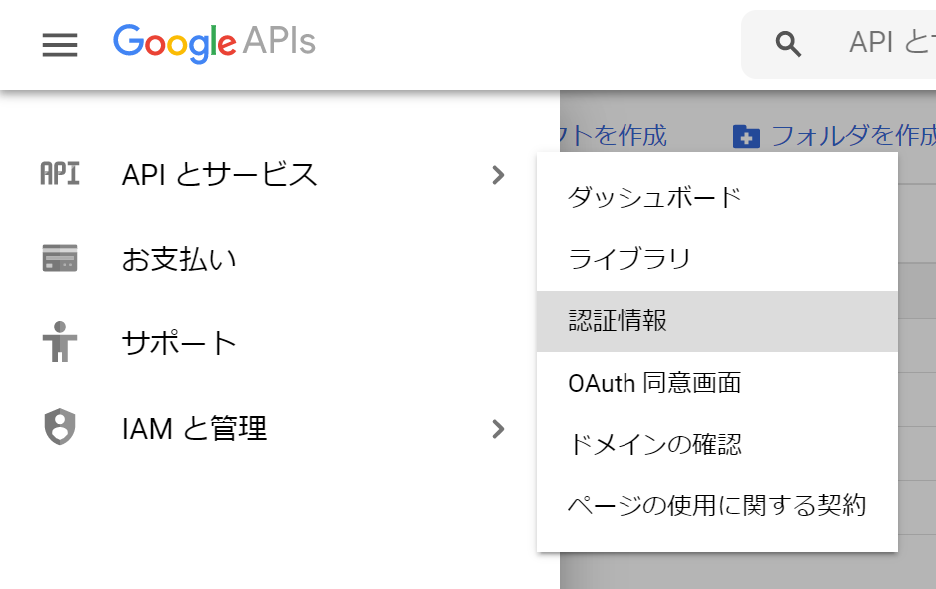
4. Click on "Create Credentials" > "API Key" at the top.
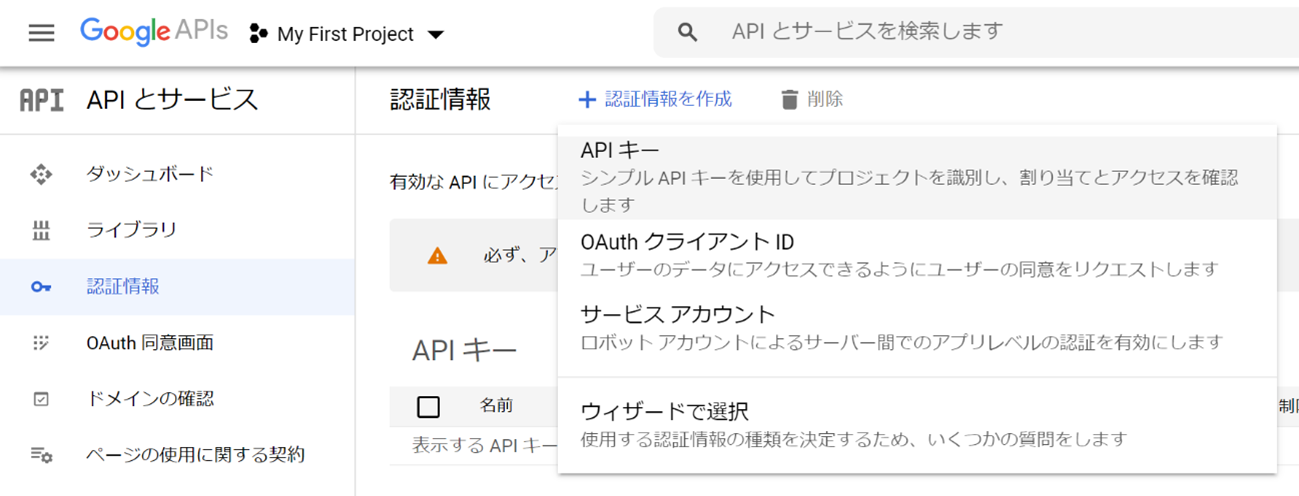
5. A message saying "API key has been created" and the API key will be displayed. This API key will be used when setting up Trados, so make sure to copy it.

6. To register payment information, click the menu button > "Payment".
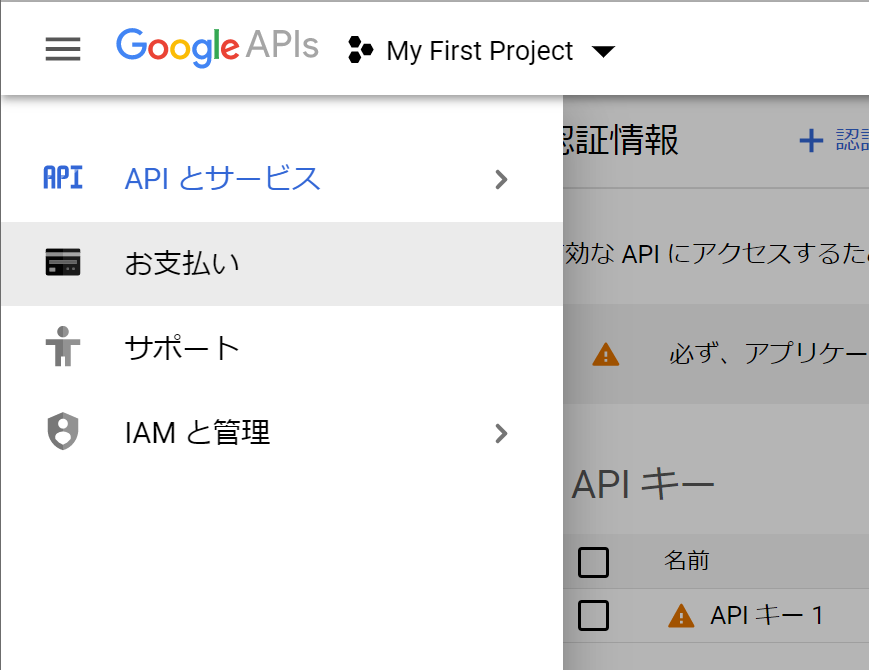
7. Click on 'Add Billing Account' and enter the payment information as instructed on the screen. Credit card information is required (charged on a per-character basis).
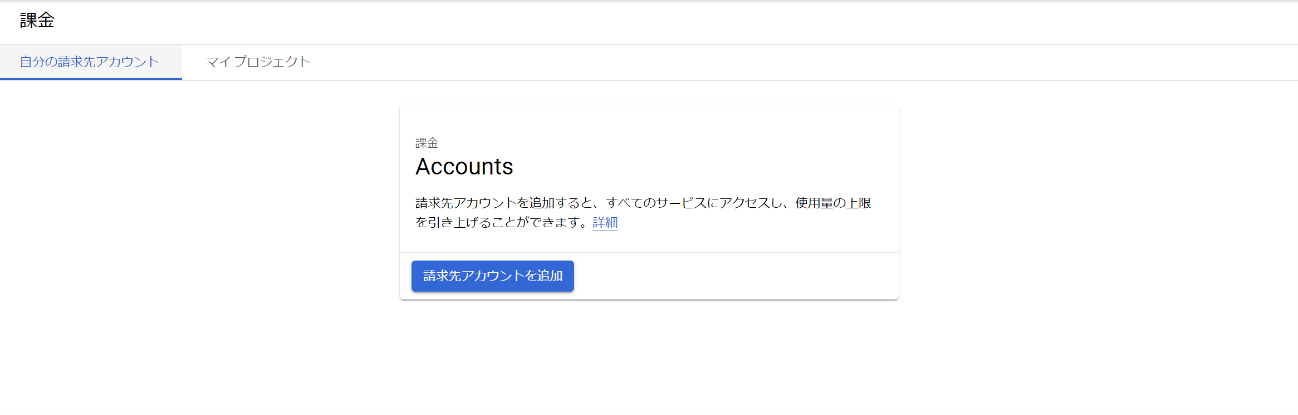
8. The setup of the Google Cloud Translation API is now complete.
How to Configure Trados
1. Click on "Add-ins" > "SDL AppStore" at the top of Trados. The AppStore will be displayed.
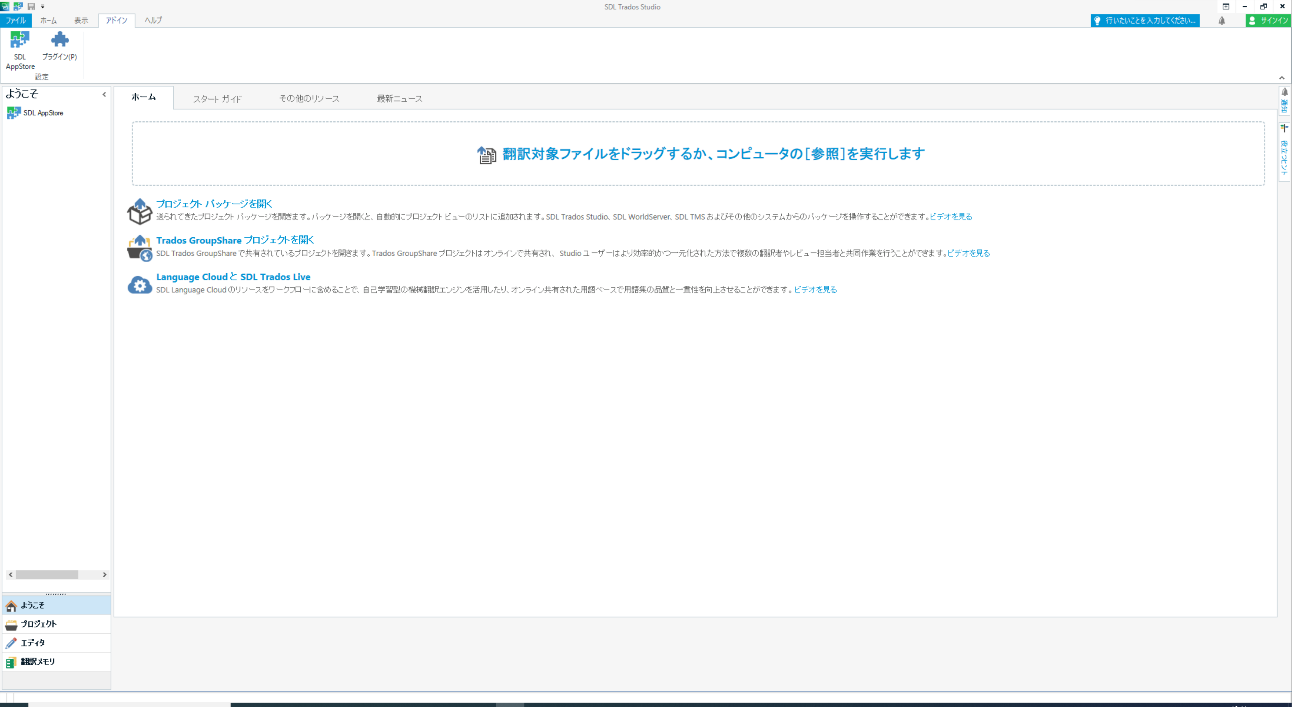
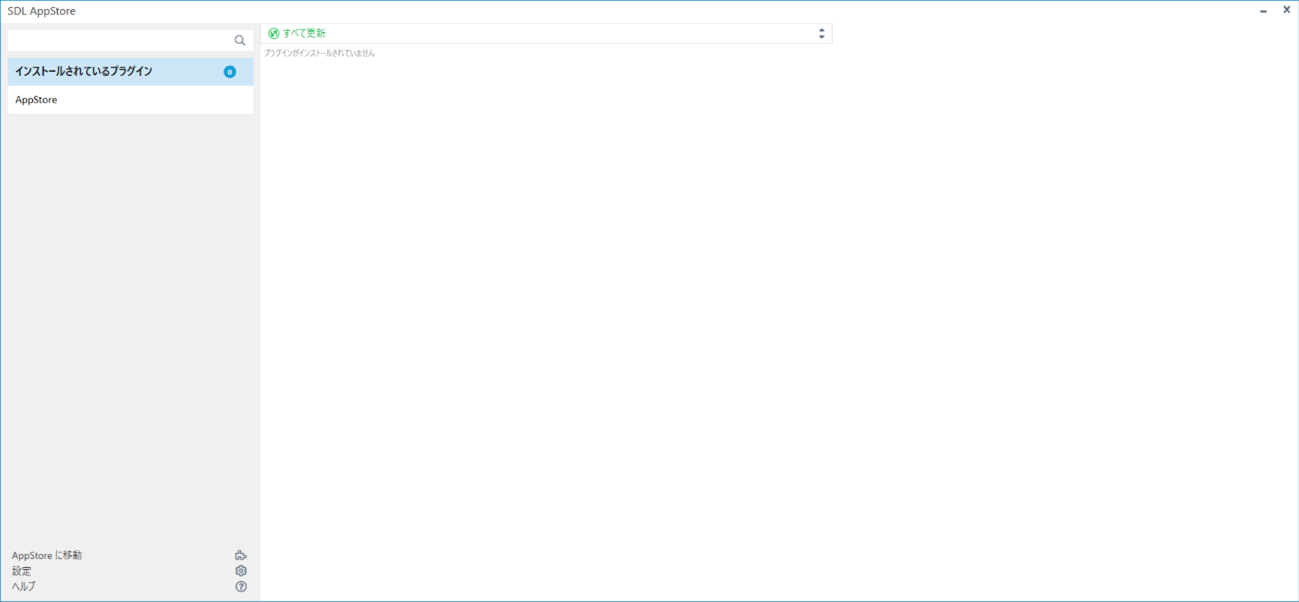
2. Click on 'AppStore' and then enter 'Enhanced' in the search bar.
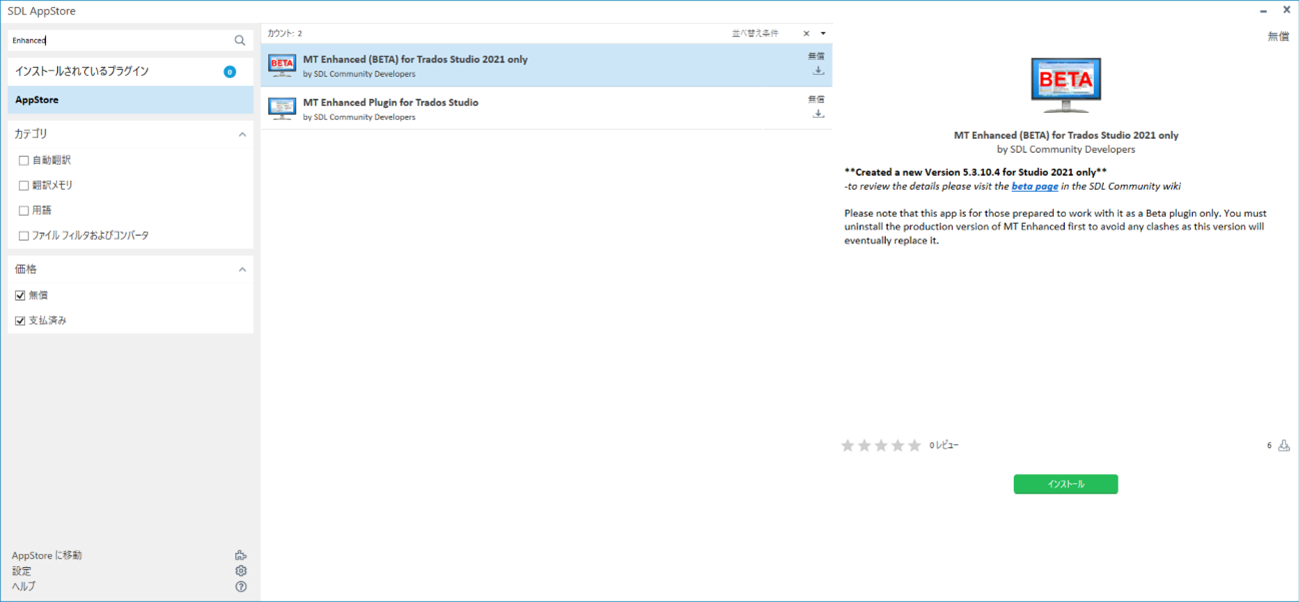
3. Click on "MT Enhanced Plugin for Trados Studio" (the one without BETA) from the list.
4. Click the "Install" button in the bottom right to install it in Trados. You will need to log in if you are not logged into SDL.
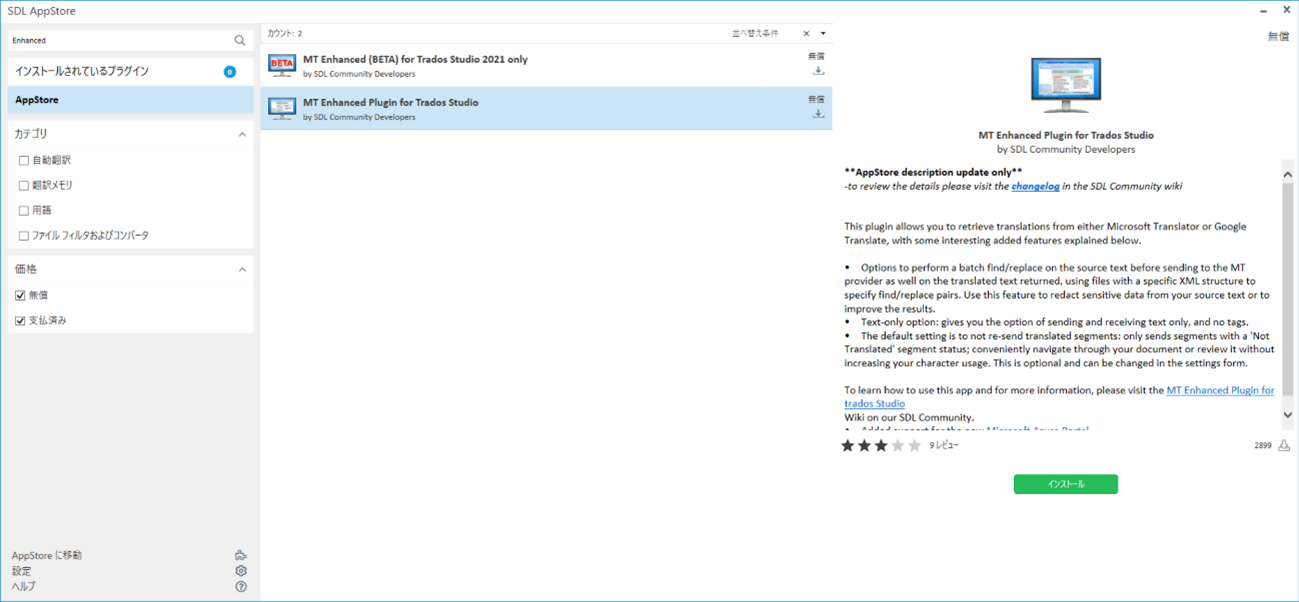
5. To enable the MT Enhanced Trados Plugin, please exit Trados and restart it.
6. Open the project settings, and in the left tree, click on "Language Pair" > "All Language Pairs" > "Translation Memory and Machine Translation".
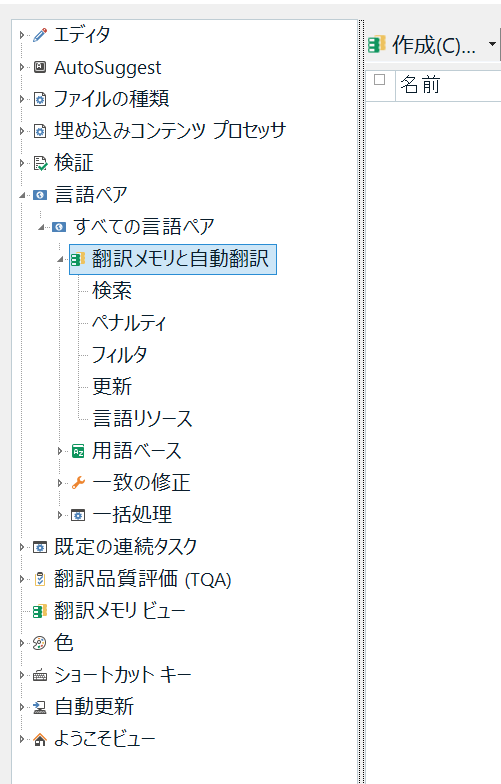
7. Click on "Use" > "MT Enhanced Trados Plugin" at the top. The settings screen for the MT Enhanced Trados Plugin will be displayed.
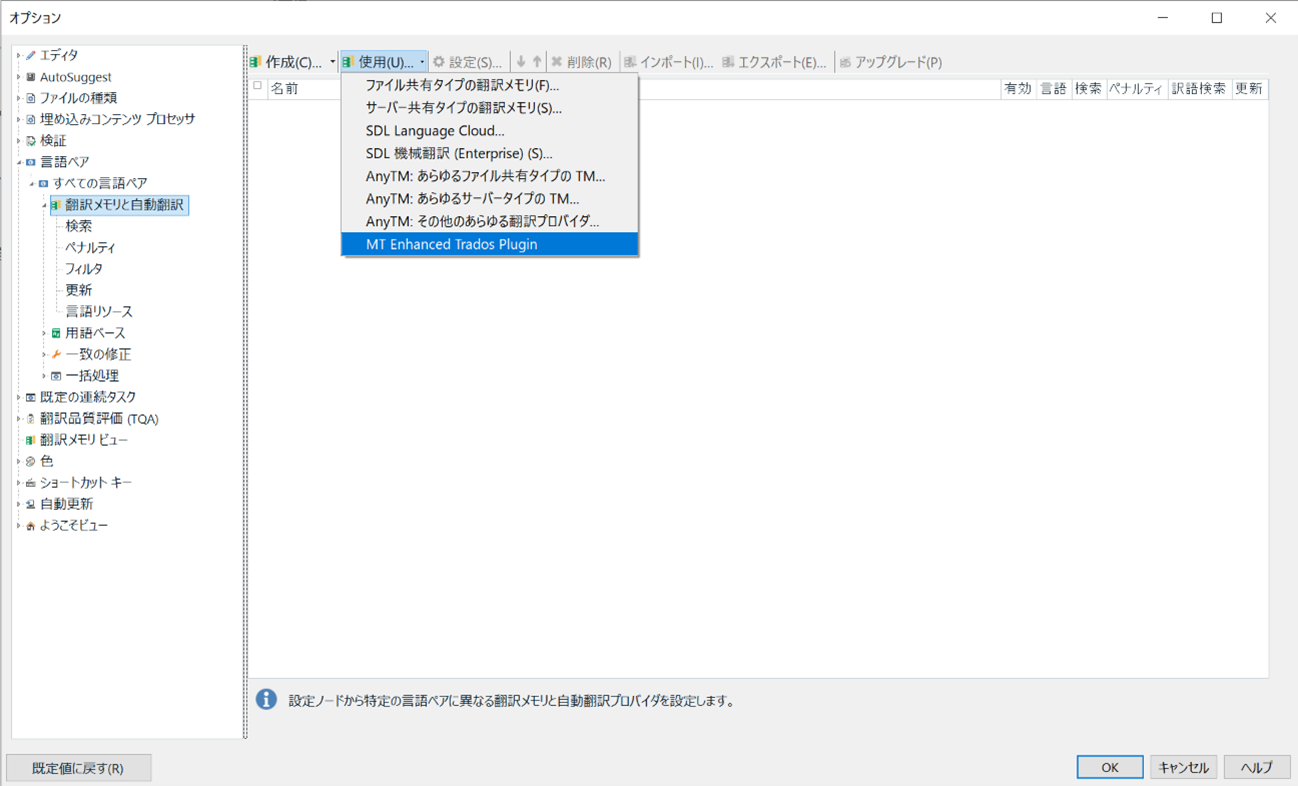
8. Select "Google Translate" from the "Choose MT provider" section.
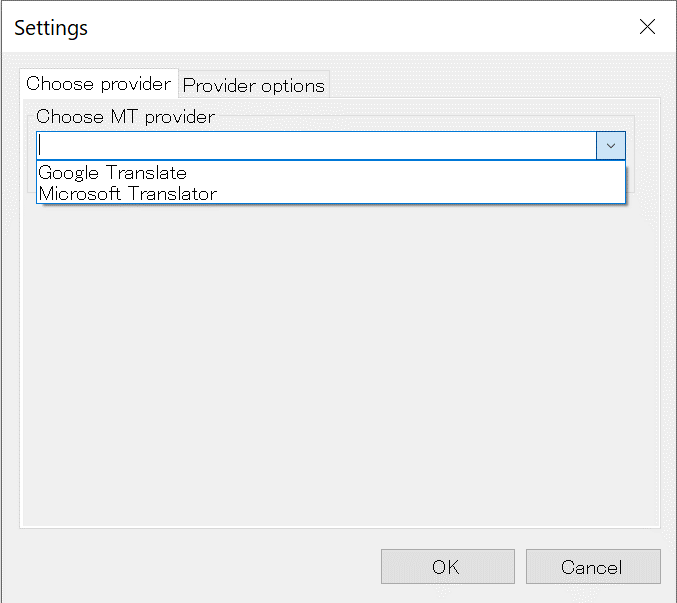
9. Enter the API key obtained from the above "How to Set Up Google Cloud Translation API" into the "Google Translate API key" field (press Windows key + V to view the clipboard history).
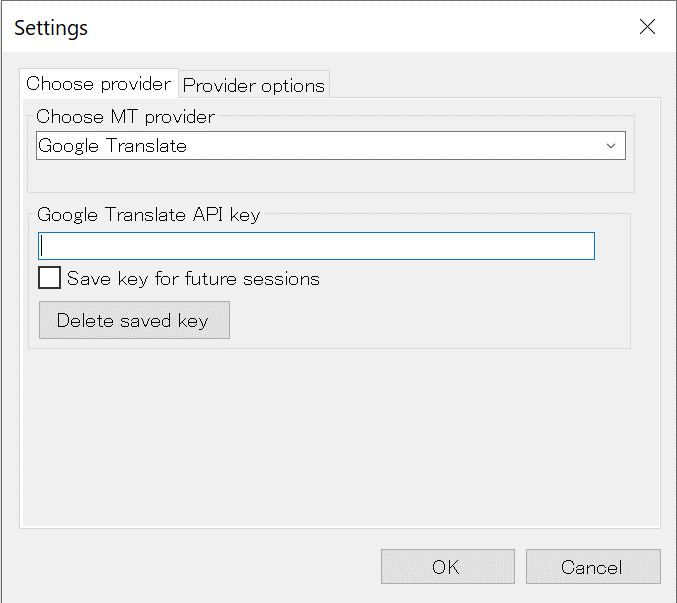
10. Click 'OK' to complete the settings.
Support for MT Enhanced Trados Plugin
The MT Enhanced Trados Plugin is a community-developed plugin, so there is no official support from SDL. If you need support, you must post in English on the forum provided by SDL.
2. Introduce MTrans for Trados manufactured by Human Science
What is MTrans for Trados?
MTrans for Trados is a machine translation solution developed by our company for corporate clients. By simply installing the plugin, you can utilize machine translation from Google, DeepL, and Microsoft. There is no need to contract with each company providing machine translation services. Additionally, it is equipped with features necessary for industrial translation, such as automatic application of terminology and style rules, significantly reducing post-editing work. You can also take advantage of the flat-rate invoice payment option, which is highly requested by our corporate clients.
For more details, please see https://www.science.co.jp/nmt/service/nmt.html.
Differences between MT Enhanced Trados Plugin and
MTrans for Trados translations
We will compare the Google machine translations outputted from the MT Enhanced Trados Plugin and MTrans for Trados. As a sample project, we will translate Microsoft's English support page (https://support.microsoft.com/en-us/help/4043948/windows-10-whats-new-in-recent-updates) into Japanese.
This project will use the following terminology and style rules. Before starting the translation, terminology and style rules have been set in MTrans for Trados. The terminology and style rules are examples, and the settings in MTrans for Trados can be adjusted to meet the client's requirements. Various settings are possible, such as the presence or absence of long vowels in katakana, the distinction between full-width and half-width characters, and the use of symbols.
Terminology
・The English "Windows" is referred to as "Windows" in Japanese (kept in English)
Style Rules
Insert a space between full-width and half-width characters
・Replace the URL with a Japanese URL
(The screenshot below shows the translation results pane of Trados. The translation labeled 'NMT' in the center is from the MT Enhanced Trados Plugin, and 'AT' is from MTrans for Trados.)
Example 1. Terminology
The MT Enhanced Trados Plugin is written in Katakana as 'Windows', but MTrans for Trados is correctly written in English.

Example 2. Space
The MT Enhanced Trados Plugin does not have spaces between full-width and half-width characters, but MTrans for Trados correctly inserts spaces.

Example 3. URL
The MT Enhanced Trados Plugin retains the original URL, while MTrans for Trados has been replaced with a Japanese URL. Translators only need to open this URL in a web browser to confirm that the web page exists.

Example 4. Tag
When translating documents such as HTML, XML, Word, and PDF, there may be tags within the sentences. The MT Enhanced Trados Plugin cuts off the translation before and after the tags, resulting in incomplete sentences, necessitating a complete re-translation. MTrans for Trados translates it as a single sentence, with tags inserted in the appropriate places.

Support for MTrans for Trados
The MT Enhanced Trados Plugin only has an English forum, but MTrans for Trados provides support in both Japanese and English via email, web meetings, etc. by engineers from Human Science.
| MT Enhanced Trados Plugin | MTrans for Trados | |
|---|---|---|
| Tag | × | Good |
| Terminology and Style | × | Good |
| MT Engine | Google, Microsoft | Google, DeepL, Microsoft |
| Contract Method | Individual contracts are required with Google and Microsoft | Access to all MT engines just by contracting with Human Science |
| Payment Method | Credit card | Invoice Payment |
| Payment Method | Pay-as-you-go | Fixed amount (with character limit) |
| Support | △ (English forum only) | ○ (Japanese, English) |
Related Services MTrans for Trados
https://www.science.co.jp/nmt/service/nmt.html