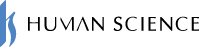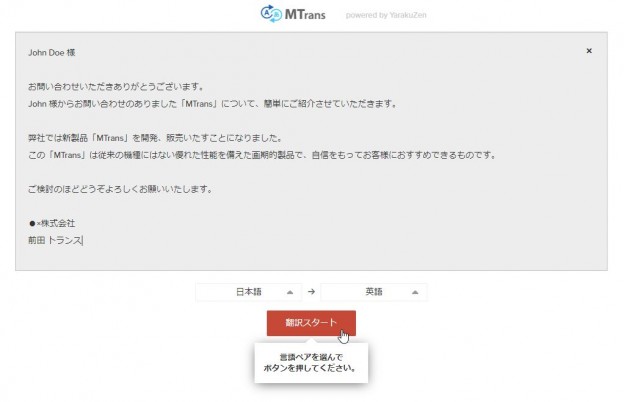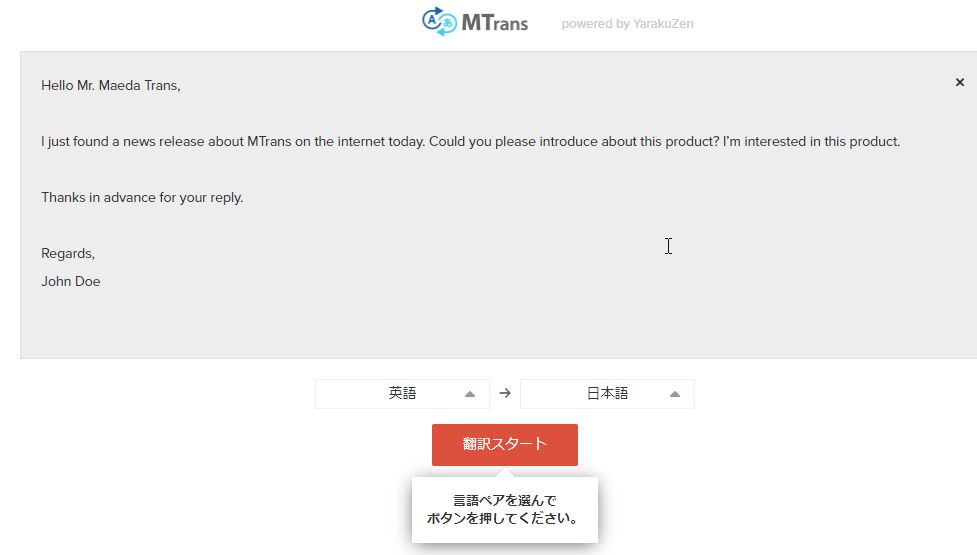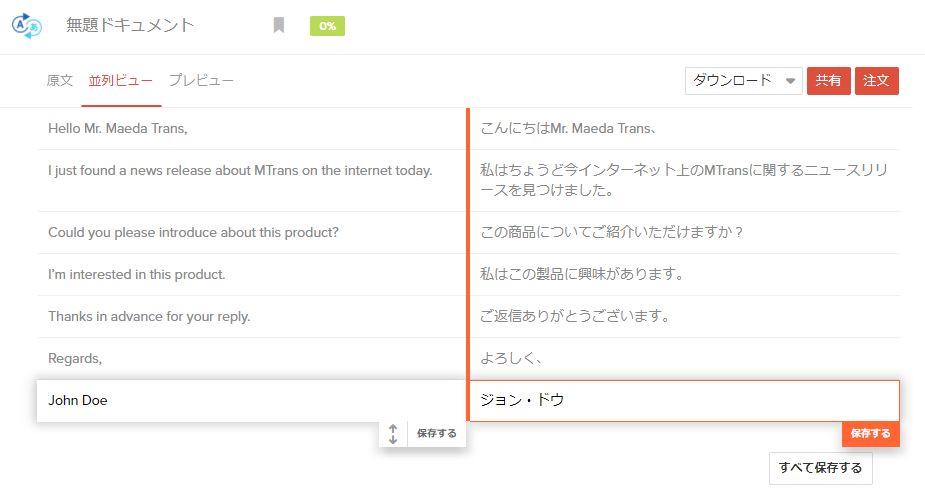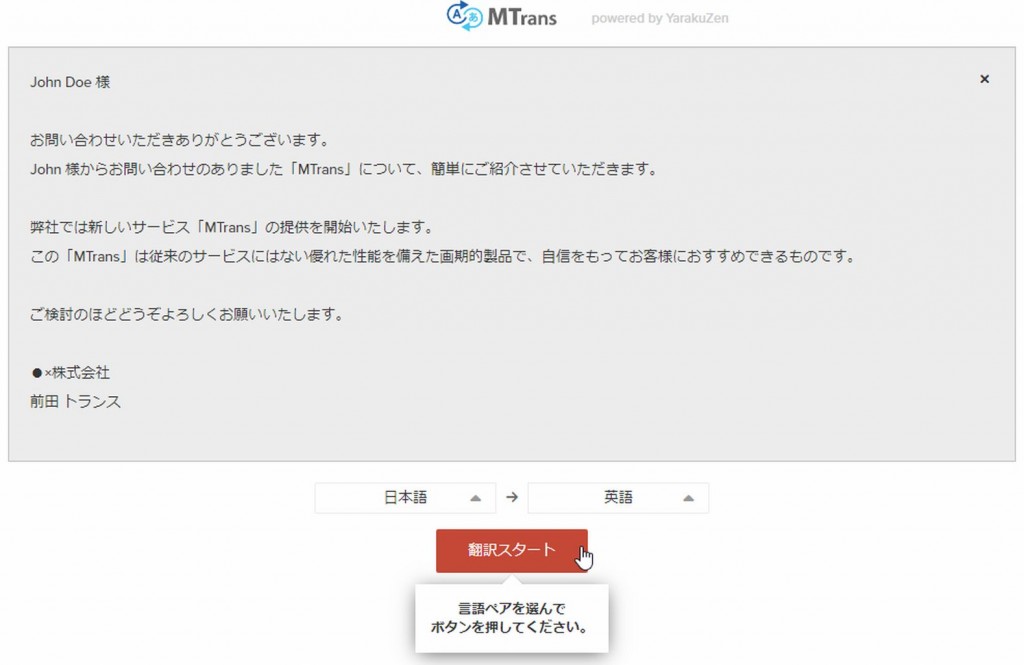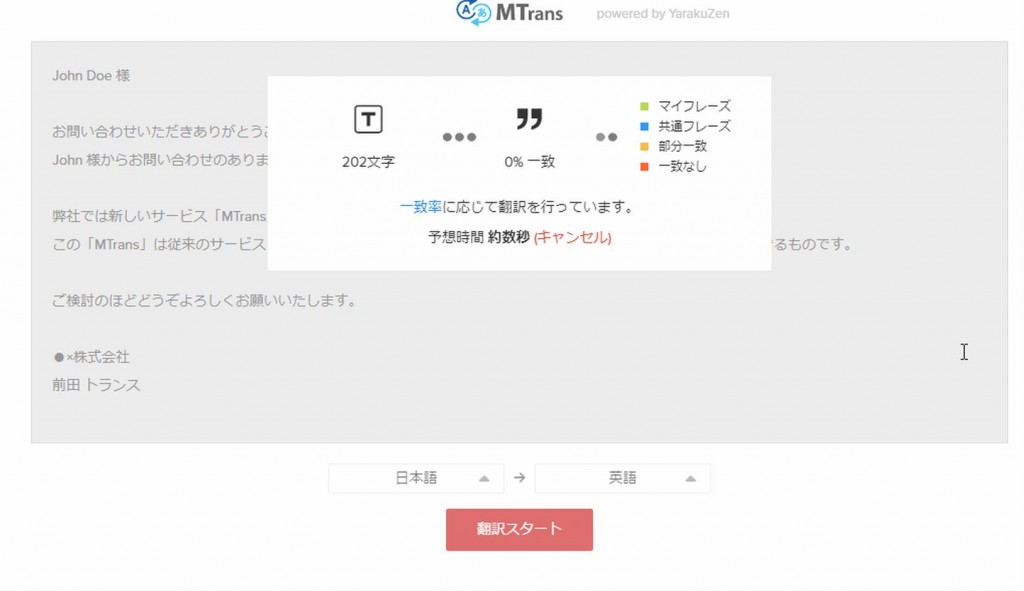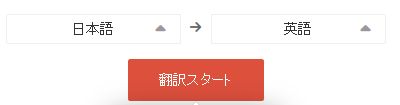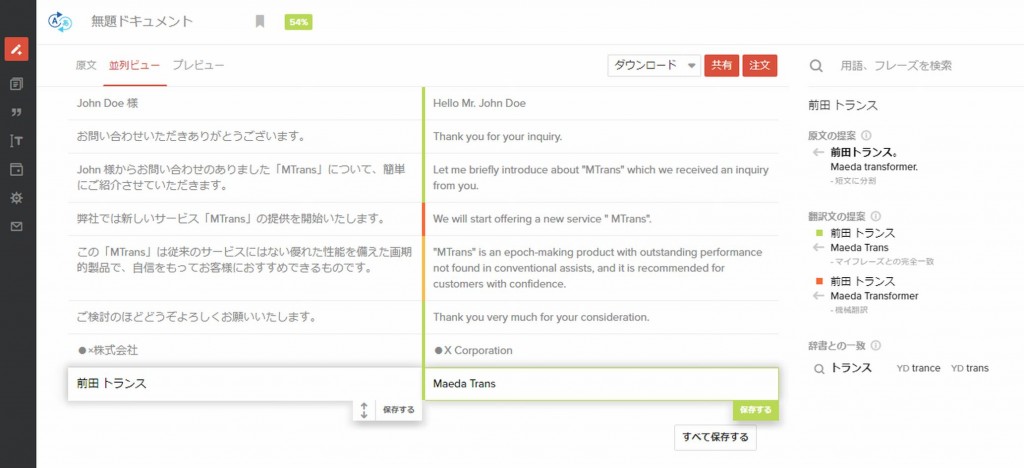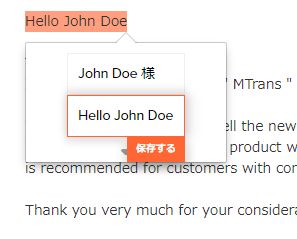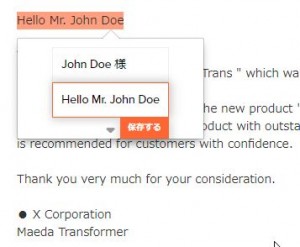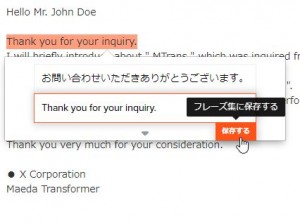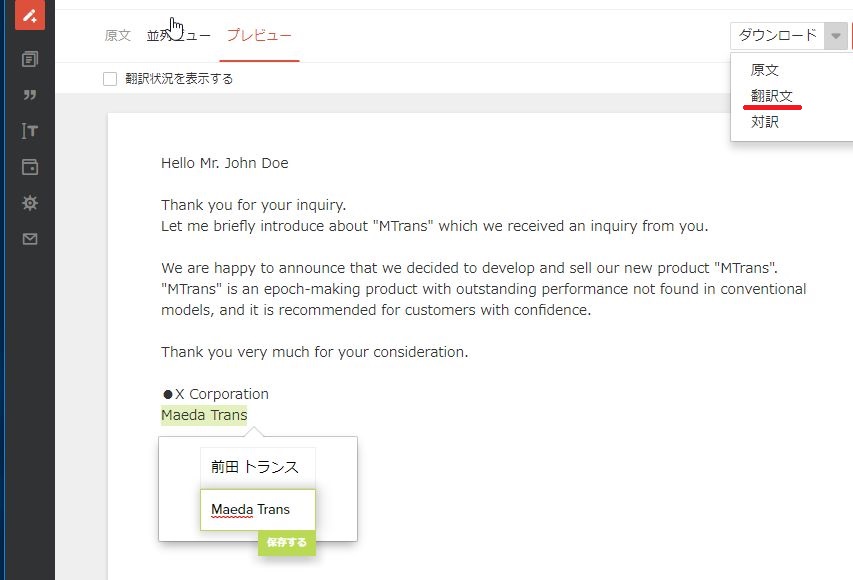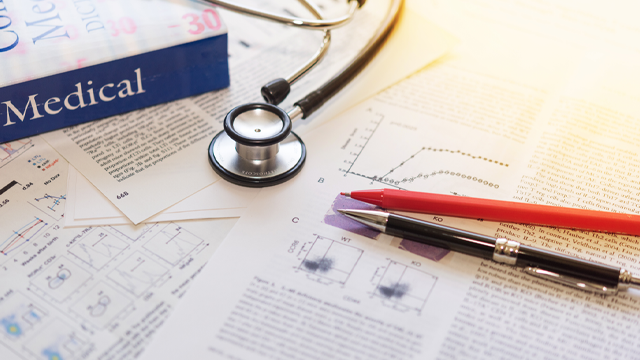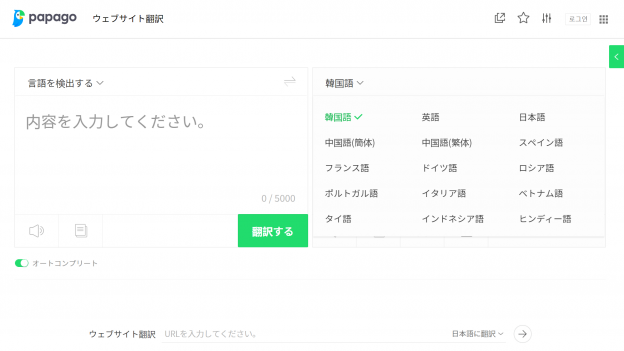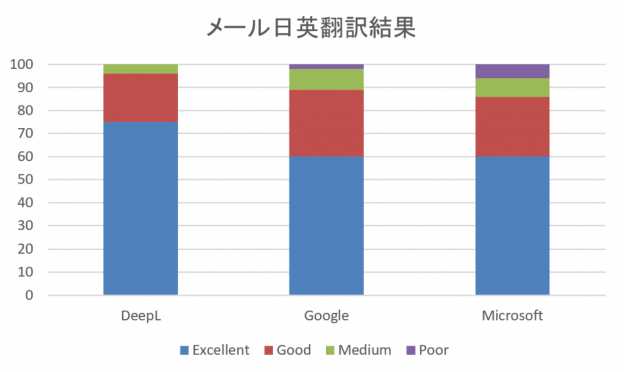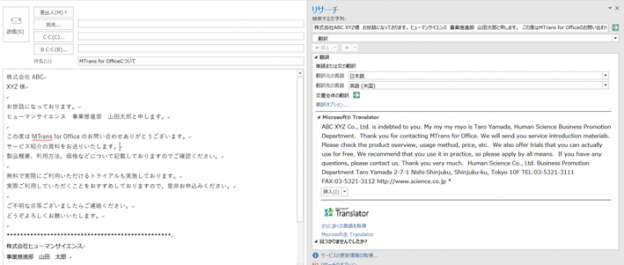- Table of Contents
- 1. Accessible from anywhere with a computer and internet connection
- 2. First, check the English email from the other party.
- 3. Create an English reply email
- 4. Free Trial Now Available
1. Accessible from anywhere with a computer and internet connection
With the globalization of business, many people have increased their interactions with overseas companies. With emails coming in 24 hours a day, it's not uncommon to open your inbox in the morning and see hundreds of unread messages. It can be stressful when you need to reply quickly but don't have enough time to properly compose a response in English.
When you need it, please make use of MTrans Team which can be accessed from anywhere with a computer and internet environment.
MTrans Team is an automatic translation software for business professionals who communicate with people overseas, which becomes smarter the more you use it, by combining neural machine translation and translation memory.
In this article, we will introduce the steps from entering the body of the email (in Japanese) to making corrections on MTrans Team and replying with an English email.
2. First, check the English email from the other party.
Let's quickly check the contents of the email from the other party. Access the "MTrans Team" website and paste the body of the English email into the text input box, then click "Start Translation".
The results of automatic translation will be displayed shortly.
I will quickly review the contents of the email from the other party. It seems to be an inquiry email regarding our handled products.
3. Create an English reply email
Next, enter the reply content in Japanese in the "MTrans Team" text box and click "Start Translation".
It may take a few seconds to a few minutes to obtain the results of automatic translation (depending on the number of characters).
Note: Please make sure that the language pair is set to "Japanese → English" when automatically translating from Japanese to English.
The results of automatic translation will be displayed.
It is also possible to send the content of automatic translation as it is, but in the case of business emails, it is desirable to check and modify the content before sending. To edit the results of automatic translation, do the following.
★MTrans Team - This is the point★
There are two types of editing views: "Parallel View" and "Preview" on the editing screen. In this article, we will introduce the editing method in "Preview". "Parallel View" is useful when you want to compare the original text and the translated text, and "Preview" is convenient when you want to check the final layout image.
-
Click on the area you want to edit, and the sentence will be highlighted and a text box will appear.
-
After making the necessary edits, click the "Save" button. The following sentence will be highlighted and can be edited.
-
For sentences that can be used as is with automatic translation, simply click "Save".
-
Once you have finished making all the necessary corrections, click on "Download" and then "Translated Text" to download the translated file.
★MTrans Team - This is the point★
When you click on "Save", the translated text will be saved in the "Phrase Collection". Specifically, the original text and translated text will be registered as a pair in the database of the organization that the user belongs to. If the same sentence is included in another document, the translated text from the Phrase Collection can be reused. Furthermore, the Phrase Collection can be shared within the organization, allowing colleagues to share their translation phrases.
Therefore, the text obtained from MTrans Team can be considered not just a simple machine translation, but also a customized translation for each organization.
All you have to do is copy the contents of the downloaded file and paste it into the reply email, and then send it.
This will save you a considerable amount of time compared to creating an English email from scratch.
Moreover, the MTrans Team is safe as it offers various security options, unlike typical online translation services.
Next ArticleIn the next article, we will introduce the convenient feature "Glossary" where you can register product names and technical terms.
For more information on "MTrans Team", which can easily streamline English communication, please visit the MTrans Team product introduction page.
4. Free Trial Now Available
You can apply from this link. Please feel free to contact us!
Related Services
Machine Translation and Automatic Translation Services