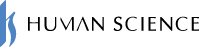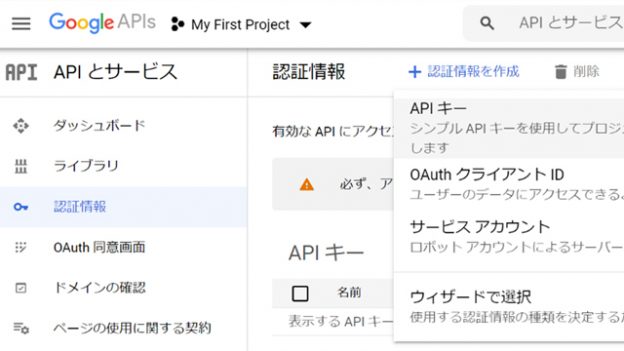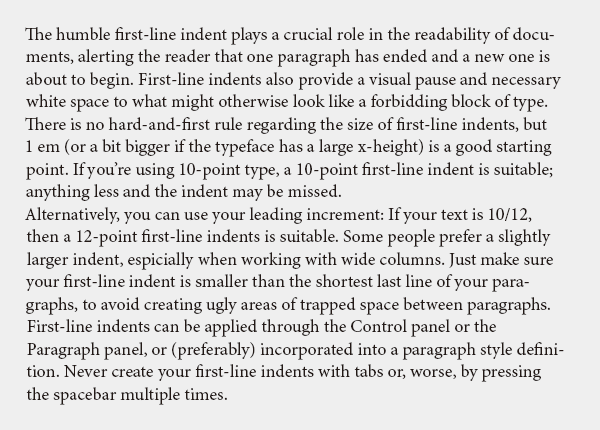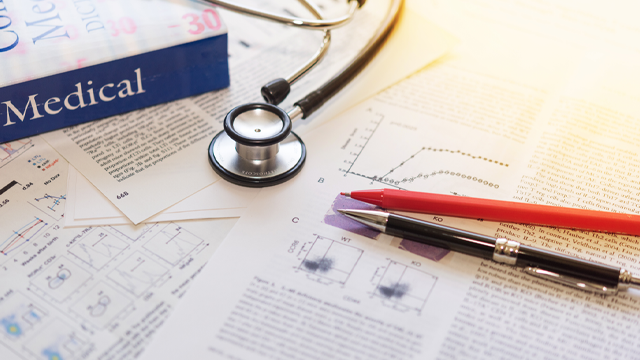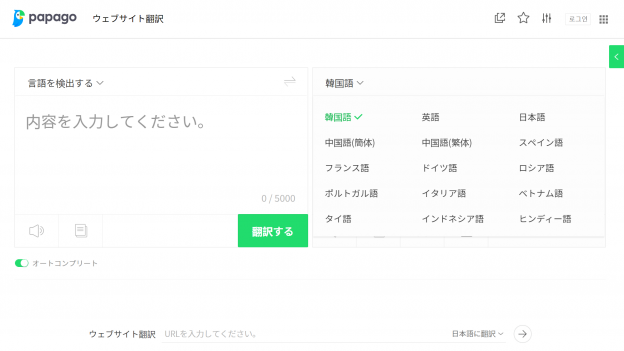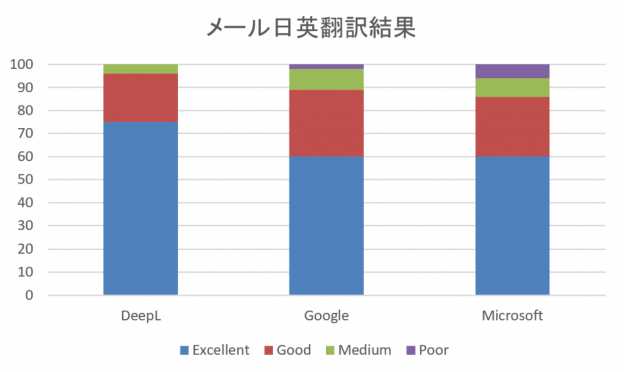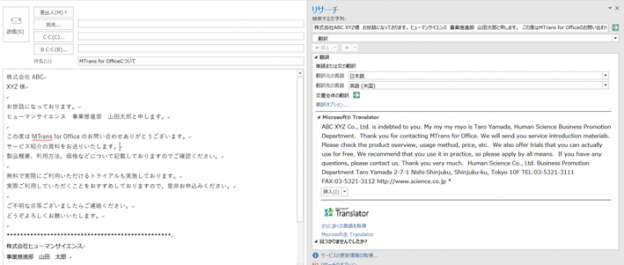Table of Contents
1. Install the MTrans for Trados extension MT Enhanced Plugin for Trados.
2. Introducing MTrans for Trados by Human Science Co., Ltd.
1. Install the MTrans for Trados extension MT Enhanced Plugin for Trados
Trados has a mechanism for extending its functionality. And, the SDL AppStore, which allows you to search and download extensions, is built into Trados.
To use Google Translate, you need to set up Google Cloud Translation API and install the MT Enhanced Plugin for Trados Studio extension in Trados.
Setting up Google Cloud Translation API
1. Access the following page from your web browser to create a Google account.
https://support.google.com/accounts/answer/27441?hl=ja
2. Access the following page.
https://console.developers.google.com/cloud-resource-manager
3. Click on the top left menu button > "API and Services" > "Authentication Information".
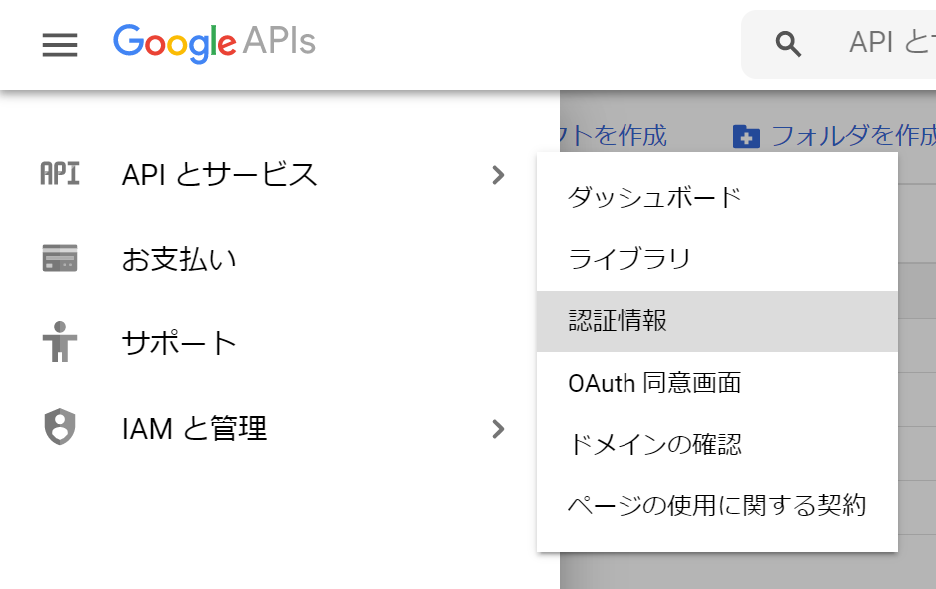
4. Click on "Create Authentication Information" > "API Key" at the top.
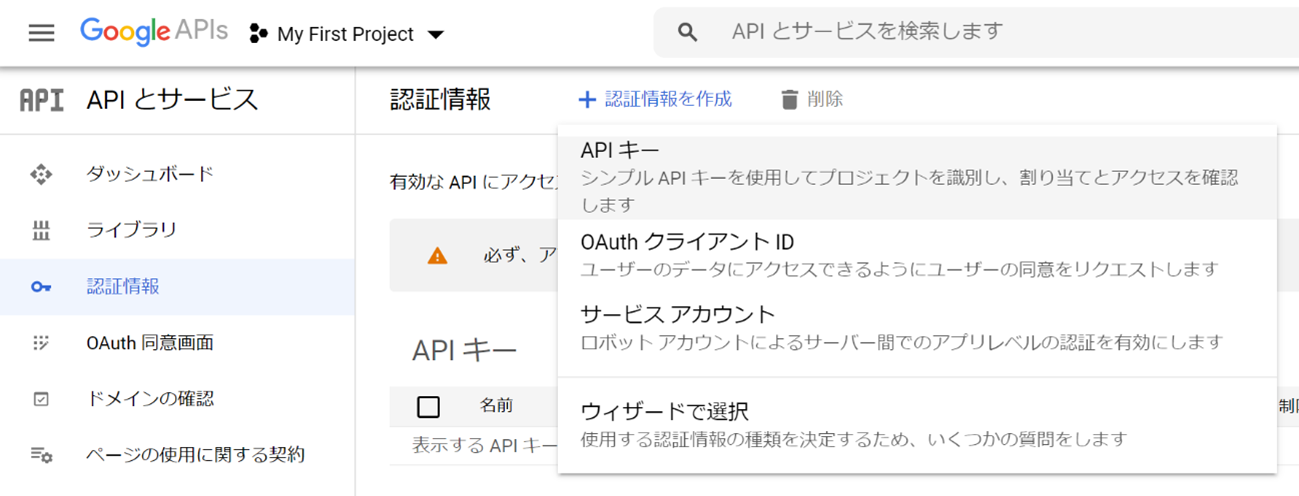
5. A message saying "API key created" and the API key will be displayed. Copy this API key as it will be used when setting up Trados.

6. To register payment information, click the menu button > "Payment".
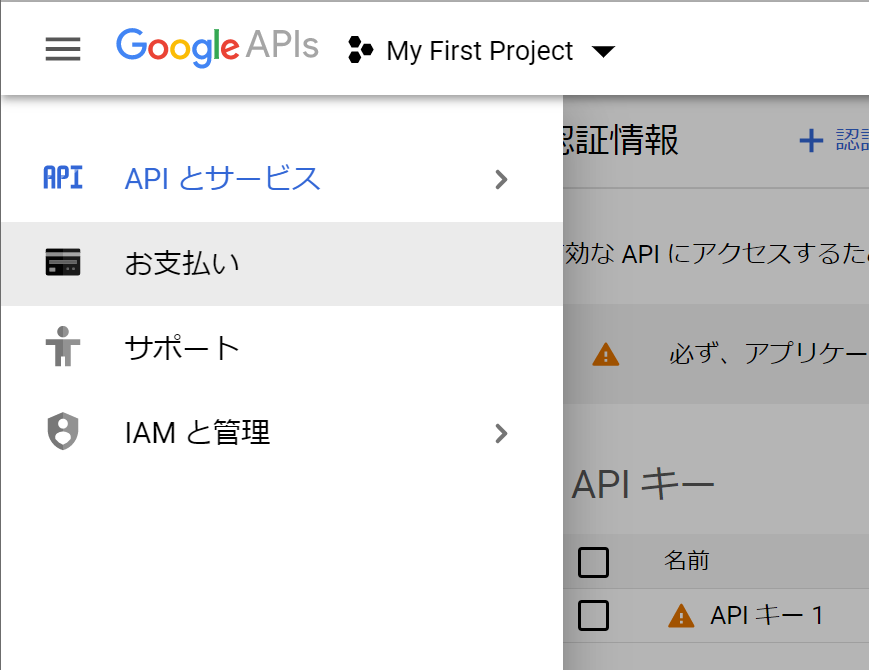
7. Click on "Add Billing Account" and enter your payment information as instructed on the screen. Credit card information is required (charged per character).
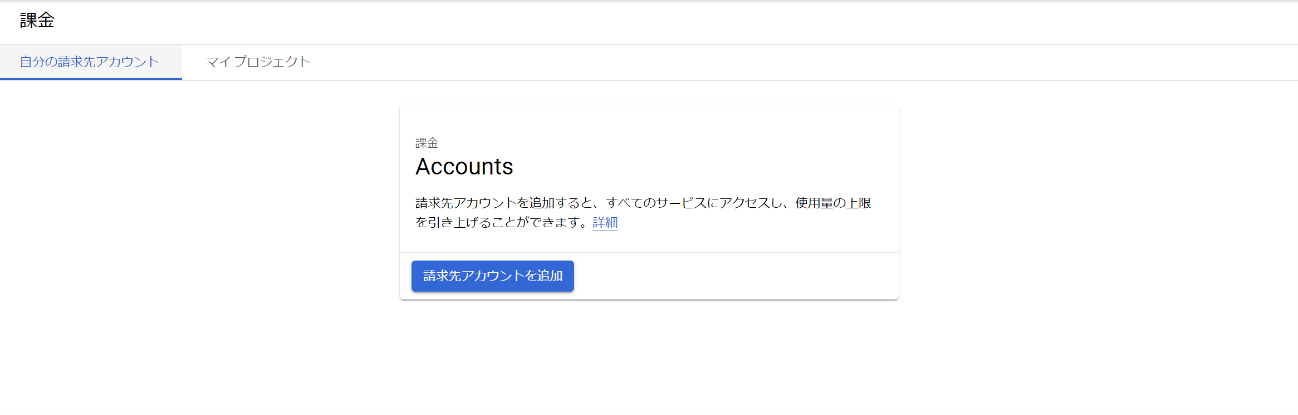
8. The Google Cloud Translation API settings have been completed.
How to Set Up Trados
1. Click on "Add-ins" at the top of Trados, then click on "SDL AppStore". The AppStore will be displayed.
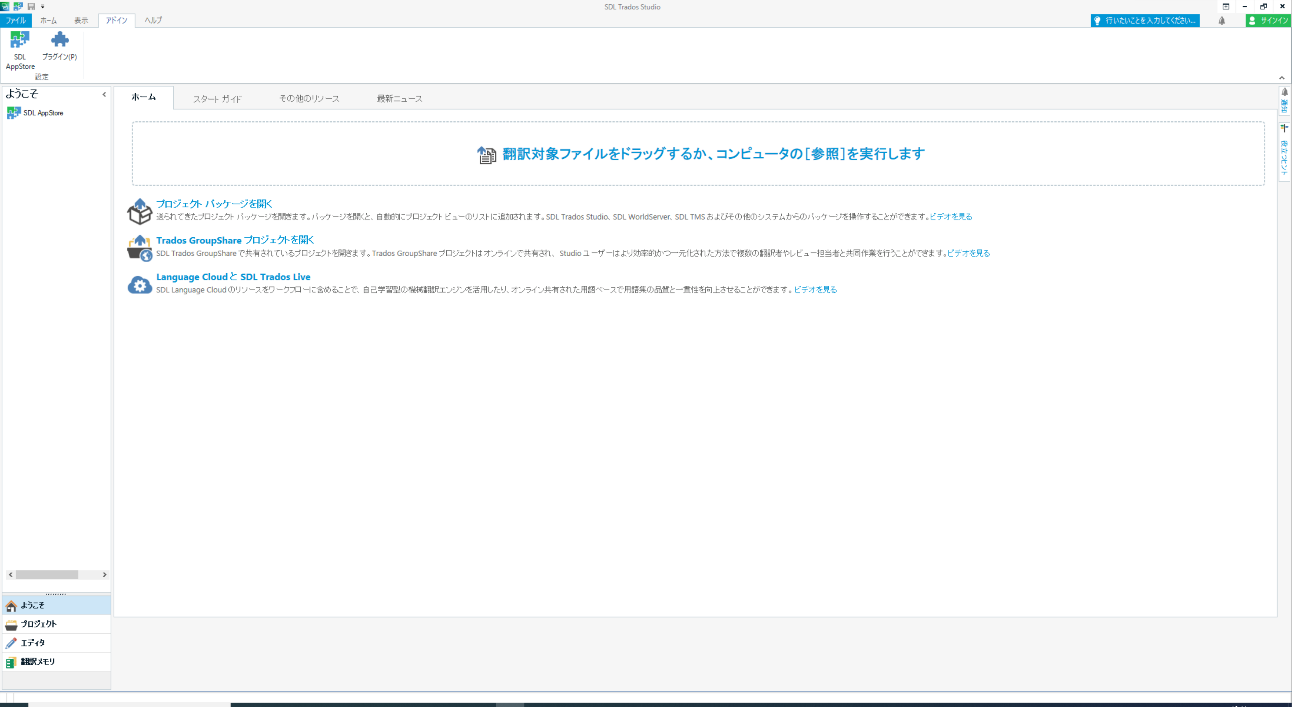
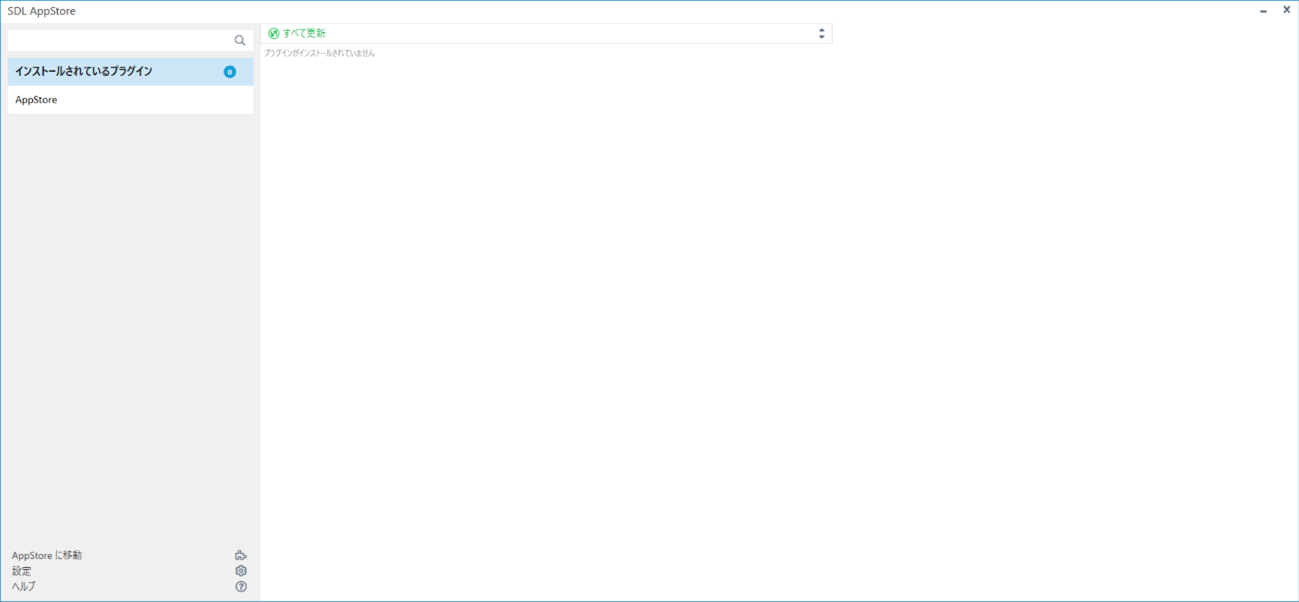
2. Click on "AppStore" and then enter "Enhanced" in the search field.
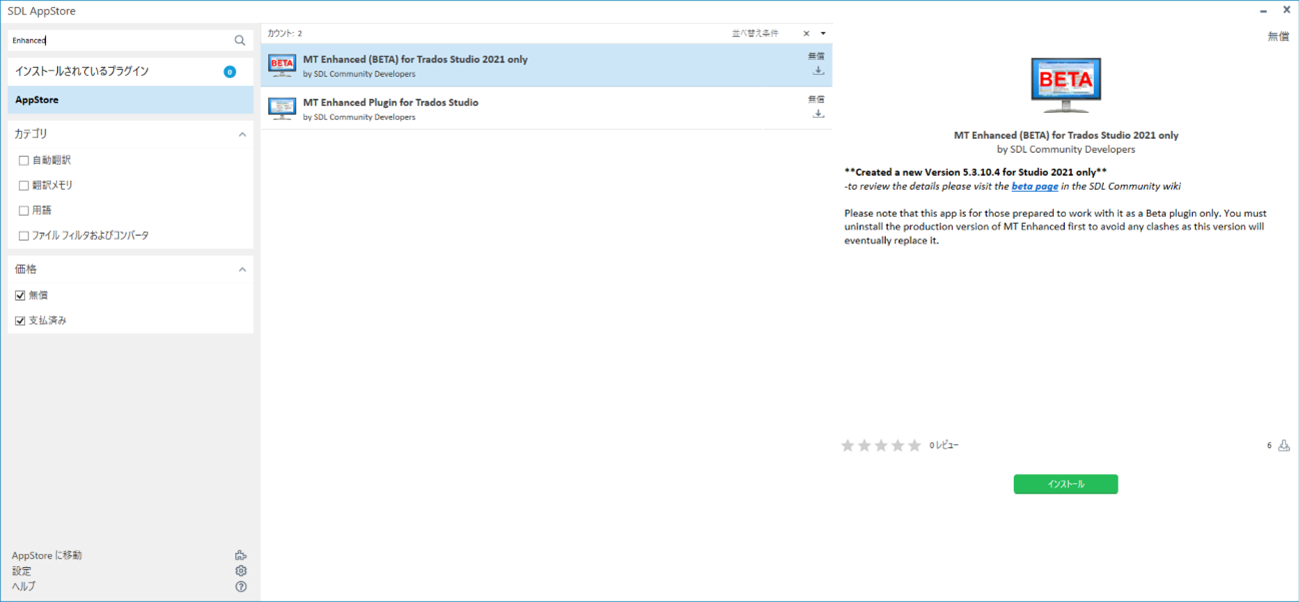
3. Click on "MTrans for Trados" (the one without BETA) from the list.
4. Click the "Install" button at the bottom right to install Trados. If you are not logged in to SDL, you will need to log in.
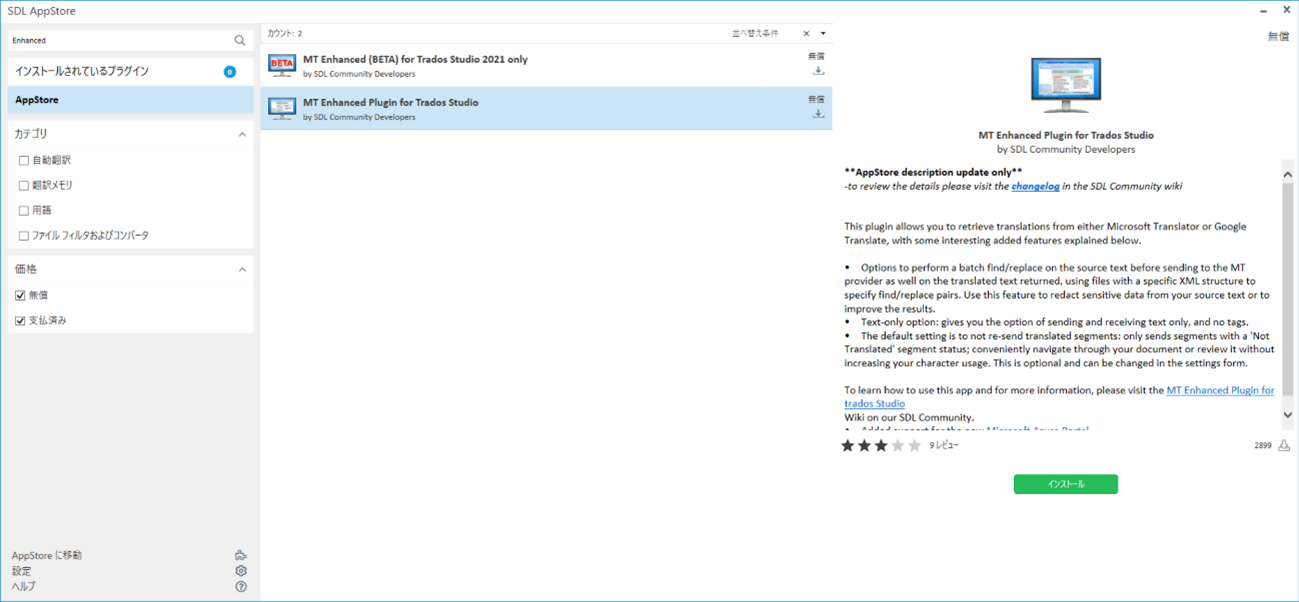
5. To enable the MT Enhanced Trados Plugin, exit Trados and restart it.
6. Open the project settings and click on "Language Pairs" > "All Language Pairs" > "Translation Memory and Machine Translation" on the left side tree.
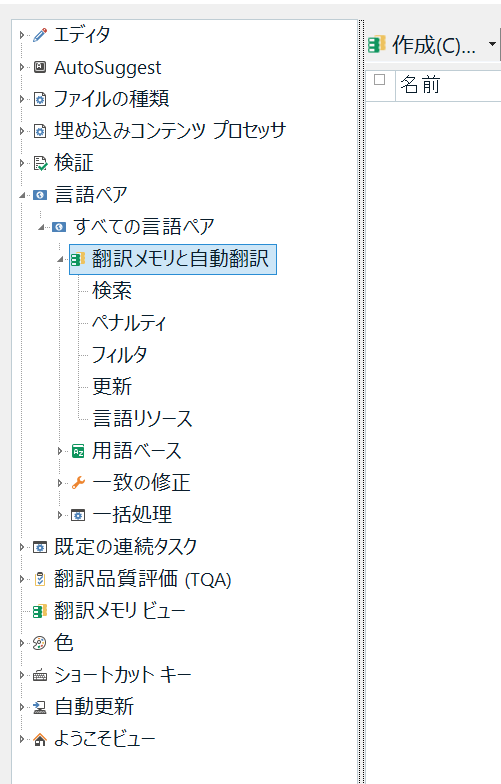
7. Click on "Usage" at the top, then click on "MT Enhanced Trados Plugin". The settings screen for MT Enhanced Trados Plugin will be displayed.
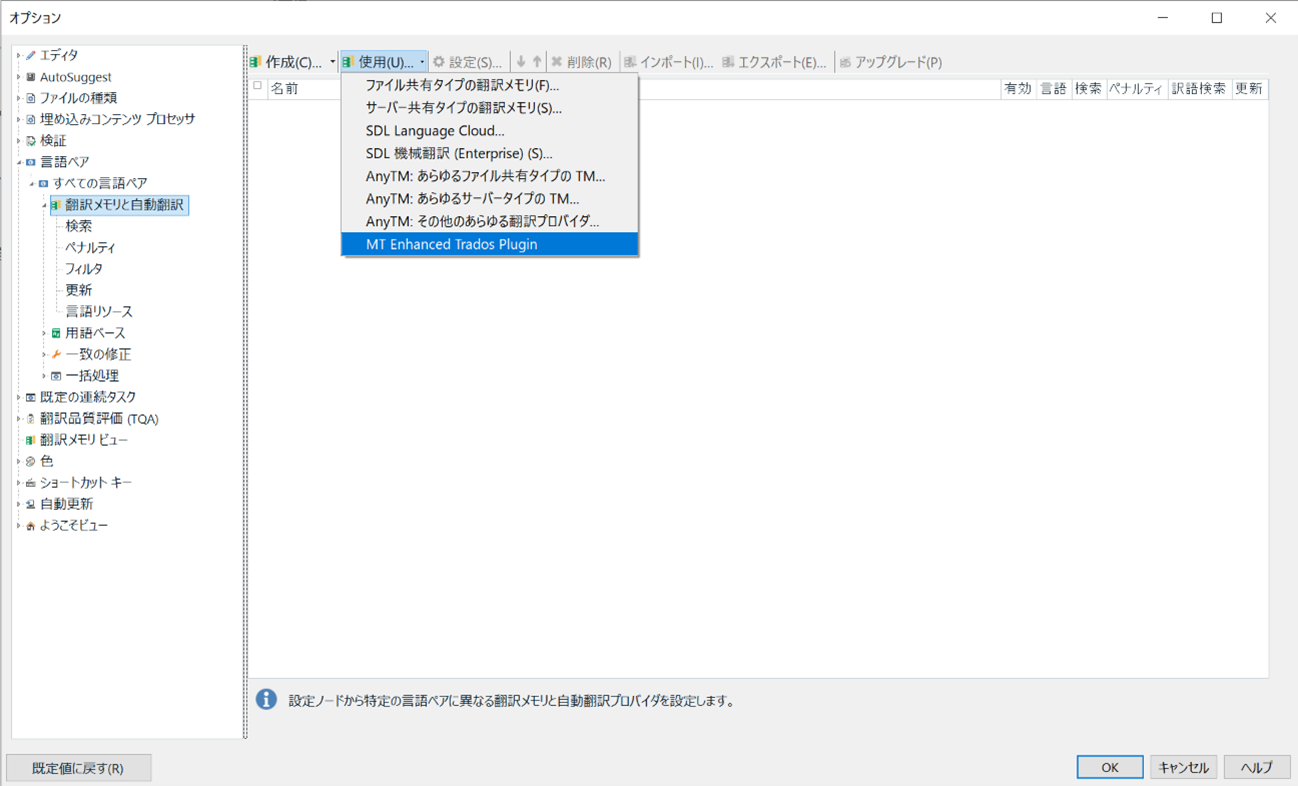
8. Select "Google Translate" from the "Choose MT provider" field.
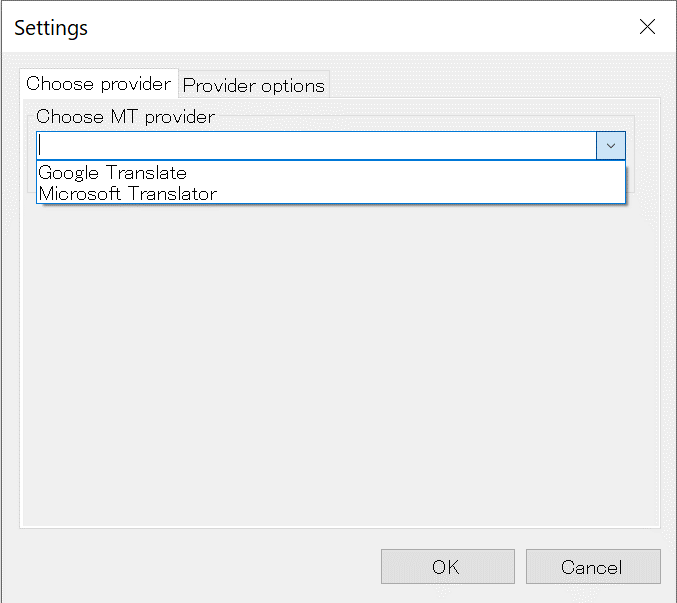
9. Enter the API key obtained in "How to set up Google Cloud Translation API" in "Google Translate API key" (press the Windows key + V key to refer to the clipboard history).
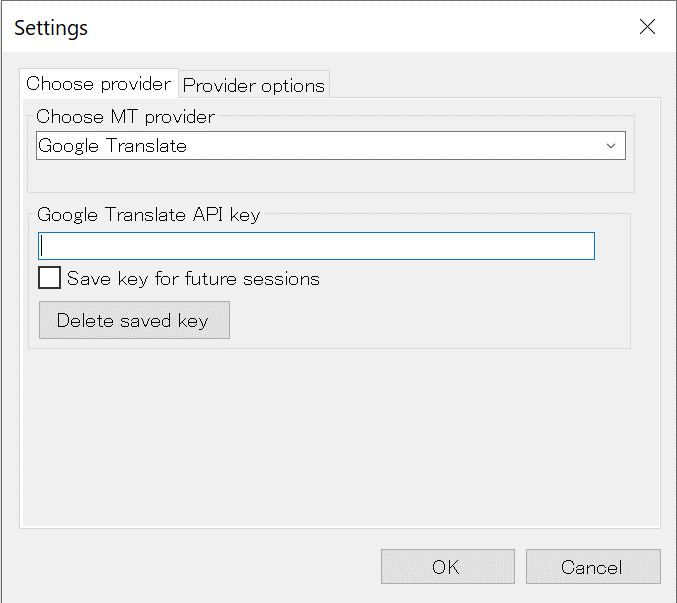
10. Click "OK" to complete the setup.
Support for MTrans for Trados Plugin
MT Enhanced Trados Plugin is a community-based plugin, so there is no official support from SDL. When support is needed, it is necessary to post in English on the forum provided by SDL.
2. Introducing MTrans for Trados by Human Science Co., Ltd.
MTrans for Trados is a translation tool developed by the MTrans Team specifically for use with Trados.
MTrans for Trados is a machine translation solution developed by our company for corporate clients. By simply installing the plugin, you can use machine translation from Google/DeepL/Microsoft without the need to contract with each individual service provider. It also includes features necessary for industrial translation, such as automatic application of terminology and style rules, greatly reducing the need for post-editing work. Corporate clients can also take advantage of fixed invoice payments, which are highly requested by our clients.
For more information, please visit https://www.science.co.jp/nmt/service/nmt.html.
Differences in Translation between MT Enhanced Trados Plugin and
MTrans for Trados
Compare the machine translation output from the MT Enhanced Trados Plugin and MTrans for Trados plugins. As a sample project, we will translate Microsoft's English support page (https://support.microsoft.com/en-us/help/4043948/windows-10-whats-new-in-recent-updates) into Japanese.
In this project, the following terms and style rules will be used. Before starting the translation, the terms and style rules have already been set in MTrans for Trados. These are just examples and the settings in MTrans for Trados can be changed to meet the client's requirements. Various settings are available, such as the use of long vowels in katakana, the differentiation between full-width and half-width characters, and the use of symbols.
Terminology
・In English, "Windows" is "Windows" in Japanese (remains in English).
Style Rules
・Insert a space between full-width and half-width characters
・Replace the URL with a Japanese URL
(The following screenshot is the translation result pane for Trados. "NMT" in the center is the translation for MT Enhanced Trados Plugin, and "AT" is the translation for MTrans for Trados.)
Example 1. Terminology
MT Enhanced Trados Plugin is written in "Windows" and katakana, but MTrans for Trados is correctly written in English.

Example 2. Spaces
MT Enhanced Trados Plugin does not have spaces between full-width and half-width characters, but MTrans for Trados correctly inserts spaces.

Example 3. URL
MT Enhanced Trados Plugin remains the same as the original URL, but MTrans for Trados has been replaced with a Japanese URL. Translators can simply open this URL in a web browser to confirm that the webpage exists.

Example 4. Tags
When translating documents such as HTML, XML, Word, and PDF, there may be tags within the sentences. With the MT Enhanced Trados Plugin, the translation may be cut off before or after the tags, resulting in incomplete sentences and requiring a complete re-translation. However, with MTrans for Trados, the translation is done as a complete sentence and the tags are inserted in the appropriate locations.

Support for MTrans for Trados
MTrans for Trados is supported by Human Science engineers in both Japanese and English through email, web conferences, and other means. While MT Enhanced Trados Plugin only has an English forum.
| MT Enhanced Trados Plugin | MTrans for Trados | |
|---|---|---|
| Tag | Poor | Good |
| Terminology and Style | Poor | Good |
| MT Engine | Google、Microsoft | Google、DeepL、Microsoft |
| Contract Method | Separate contracts with Google and Microsoft are required. | By contracting with Human Science Co., Ltd., you can use all MT engines. |
| Payment Methods | Credit Card | Invoice Payment |
| Payment Methods | Usage-based | Fixed Amount (with Character Limit) |
| Support | △ (English forum only) | ○ (Japanese, English) |
Related Services MTrans for Trados
https://www.science.co.jp/nmt/service/nmt.html
Author Information

-
Takeyoshi NakayamaLanguage Solutions Department
Localization Group
Automatic Translation Team Leader- - Over 15 years of experience in translation and review tasks, as well as development and support for automated translation technology.
- ・Technically improve the quality and efficiency of customer and in-house post-edit projects.
- ・JTF Translation Festival, TC Symposium, AAMT, TAUS, LocWorld, and many other presentations in Japan and overseas.
- - Contributed articles on machine translation to "Interpretation and Translation Journal" and "Industrial Translation Perfect Guide" (both published by Icarus Publishing).