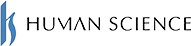FAQ Frequently Asked Questions
Cloud Automatic Translation Software MTrans Team
Functionality

We support the following 24 languages.
Japanese, English, Chinese (Simplified), Chinese (Traditional), Korean, Indonesian, Thai, Vietnamese, Malay, Tagalog, Hindi, Burmese, Nepali, Mongolian, Arabic, Spanish, French, German, Italian, Portuguese, Russian, Swedish, Dutch, Polish
Compatible with Microsoft Office 2007 and later versions of Word (.docx), Excel (.xlsx), PowerPoint (.pptx), CSV (.csv), HTML (.html), and PDF (.pdf).
For PDF files, the downloaded file type will be Text (.txt).If you want to translate Word (.docx), Excel (.xlsx), and PowerPoint (.pptx) files before converting them to PDF, we recommend using MTrans for Office.

Up to 50,000 characters or 45MB per file.

We support the following browsers:
Chrome, FireFox, Safari, Internet Explorer 11, Edge.
It is possible. However, it will generally be chargeable. Please contact us through the contact form or reach out to your sales representative.

It is possible. However, text boxes that overlap many times cannot be translated.

This is GNMT (Google Neural Machine Translation).

Bulk deletion of glossaries and phrase collections is not supported. If necessary, please contact us through the contact form or reach out to your sales representative.

The number of company documents, phrases, and glossaries, as well as the number of individual's personal documents, personal phrases, and personal glossaries, will be displayed on the company settings screen.

Updated daily at 1 AM.
Price and Contract

Please check here.

Only annual contracts are available.
Security

Because we connect via API, it will not be shared in the cloud as per our agreements with Google.
Support
Company Account

This refers to translated documents and phrases that are shared within the company. Users of "Translation Manager" can add and edit them.

Users of "Translation Manager" can share documents and phrases with general users by saving them.

General user's My Documents and My phrases are not shared with other users.

Click the "Edit" button that appears at the top of the Company Document in order to use it.
Settings

You can change your password by going to "Settings" > "Change Password".

Click on "Forgot your password?" on the top screen (https://mtrans.science.co.jp/) where "Login" is displayed, enter the registered email address, and click on "Send a new password". A new password will be sent to your email, so please use it to log in.

You can add and delete users from "Company Settings". "Company Settings" is only visible to administrators.
If within the limit, you can click "Add User", enter the email address, and submit to add.
You can change the administrator from "Company Settings".

Please contact us through the contact form or reach out to your sales representative.
For those who want to know more about machine translation and automatic translation
- Reception hours: 9:30 AM to 5:00 PM JST
Tokyo: +81-3-5321-3111 Nagoya: +81-52-269-8016